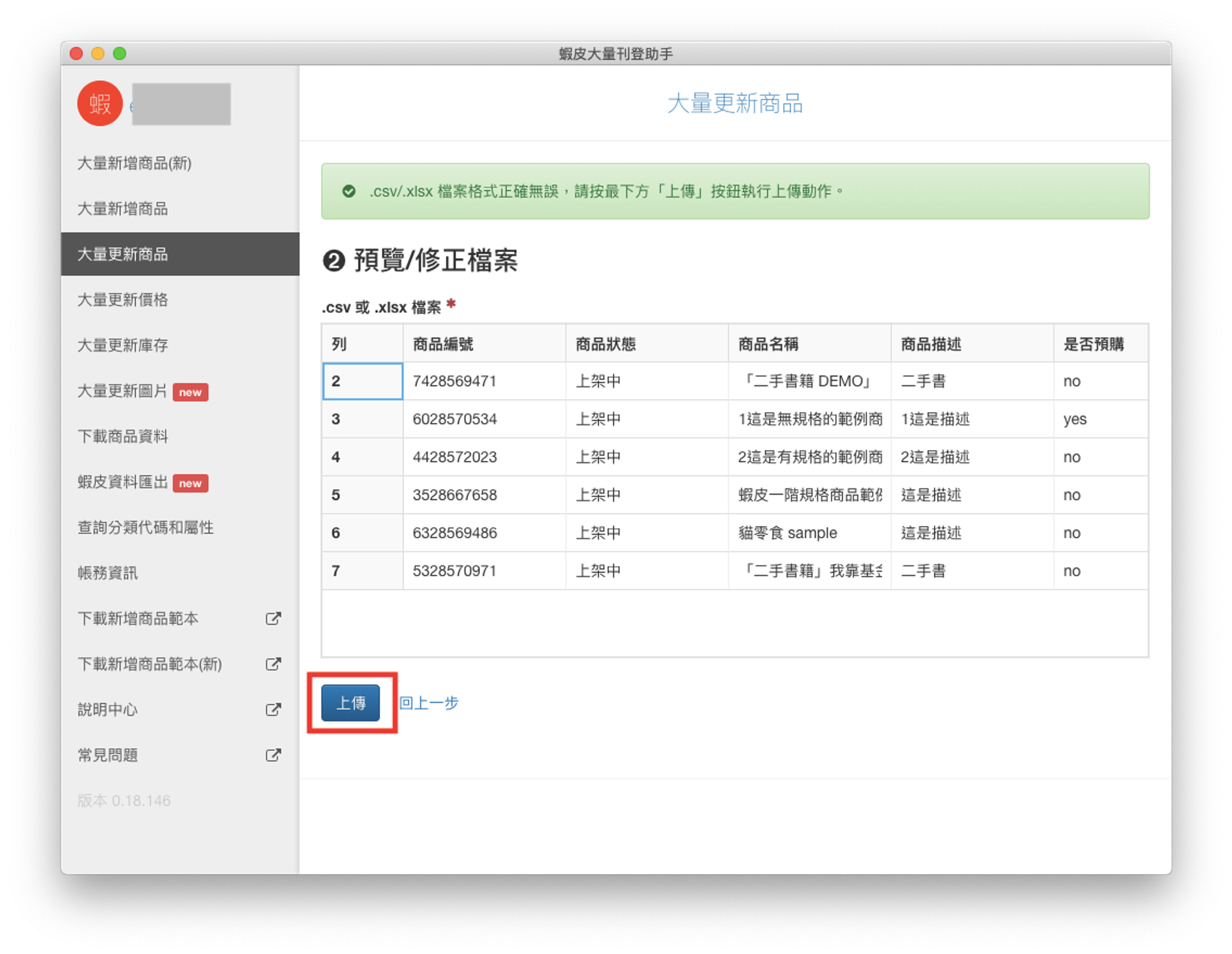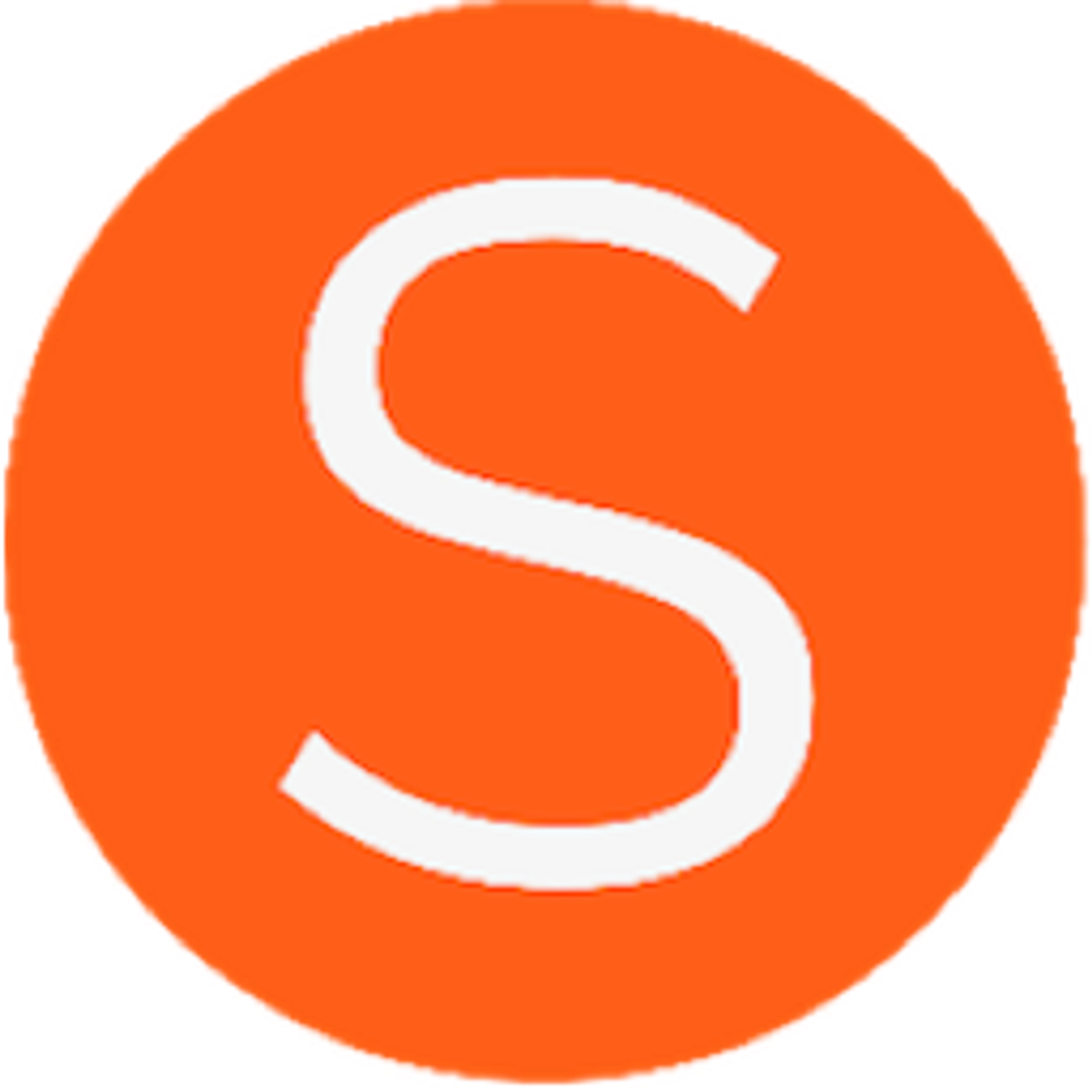說明:若您的電腦沒有安裝 Excel 檔,或擔心試用版無法進行使用,建議您可以在下載後使用 Google 表單(Google Docs)進行編輯唷!編輯完畢後下載下來,再利用我們的蝦皮大量刊登助手進行上傳即可。詳細步驟如下:
- 首先從蝦皮大量刊登助手下載商品資料。
(這裡以『下載商品資料』為例,您可根據實際狀況自行調整)。
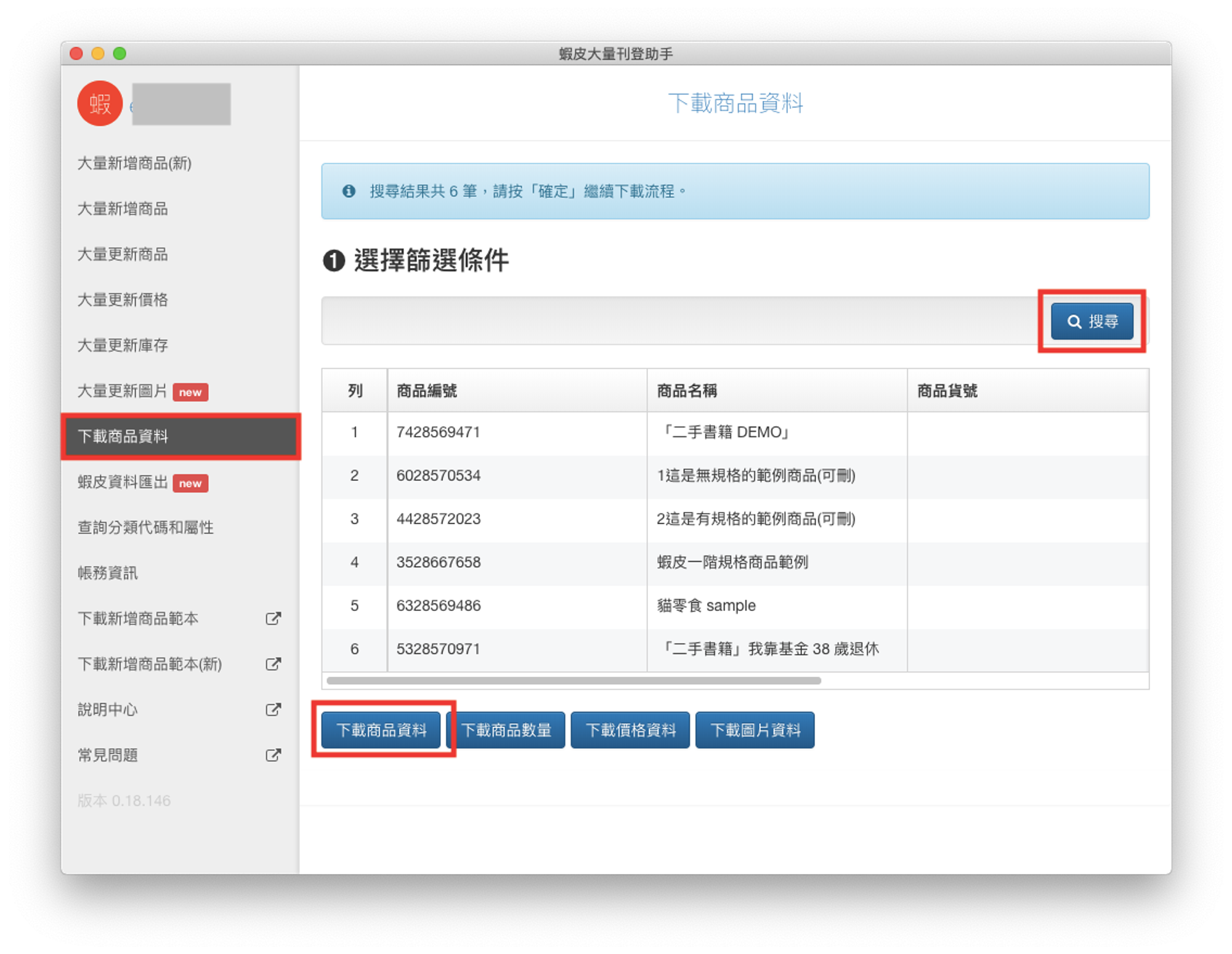
- 下載完成後,確認在下載資料夾中看到下載完成的Excel檔案。
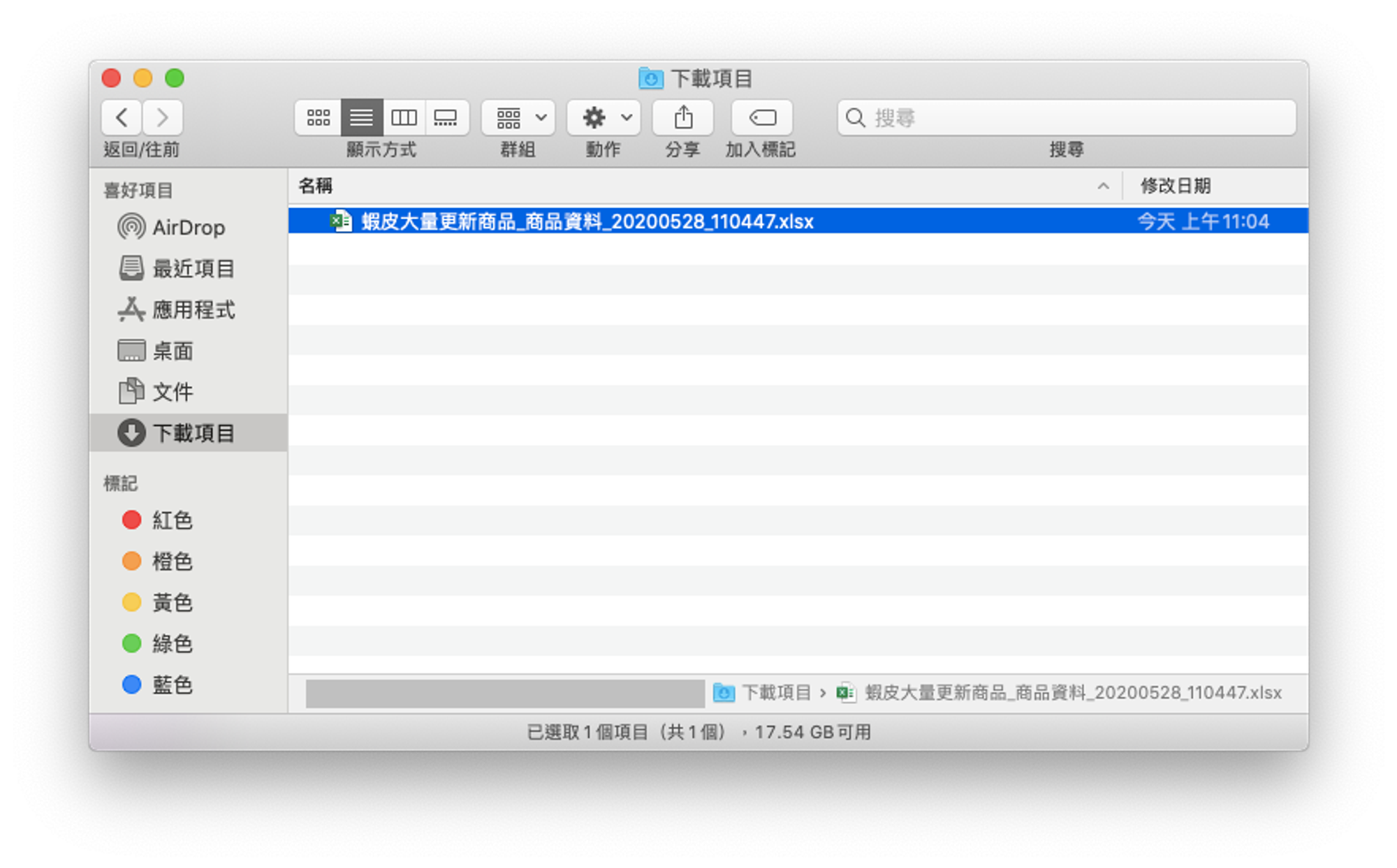
- 接下來點選此連結進入 Google Drive
並點選『前往 Google 雲端硬碟』。
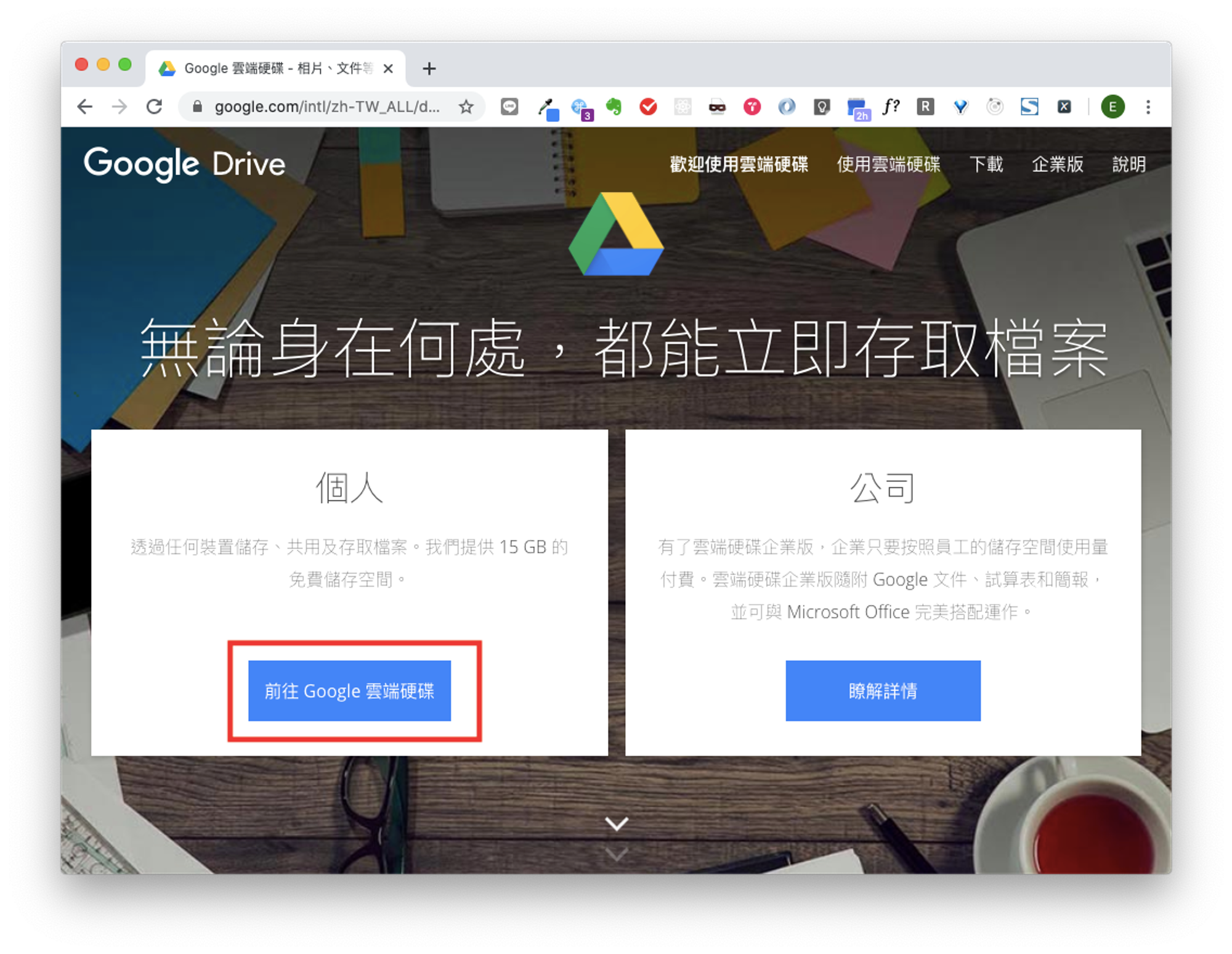
- 進入Google Drive後,點選左上方『新增』按鈕。
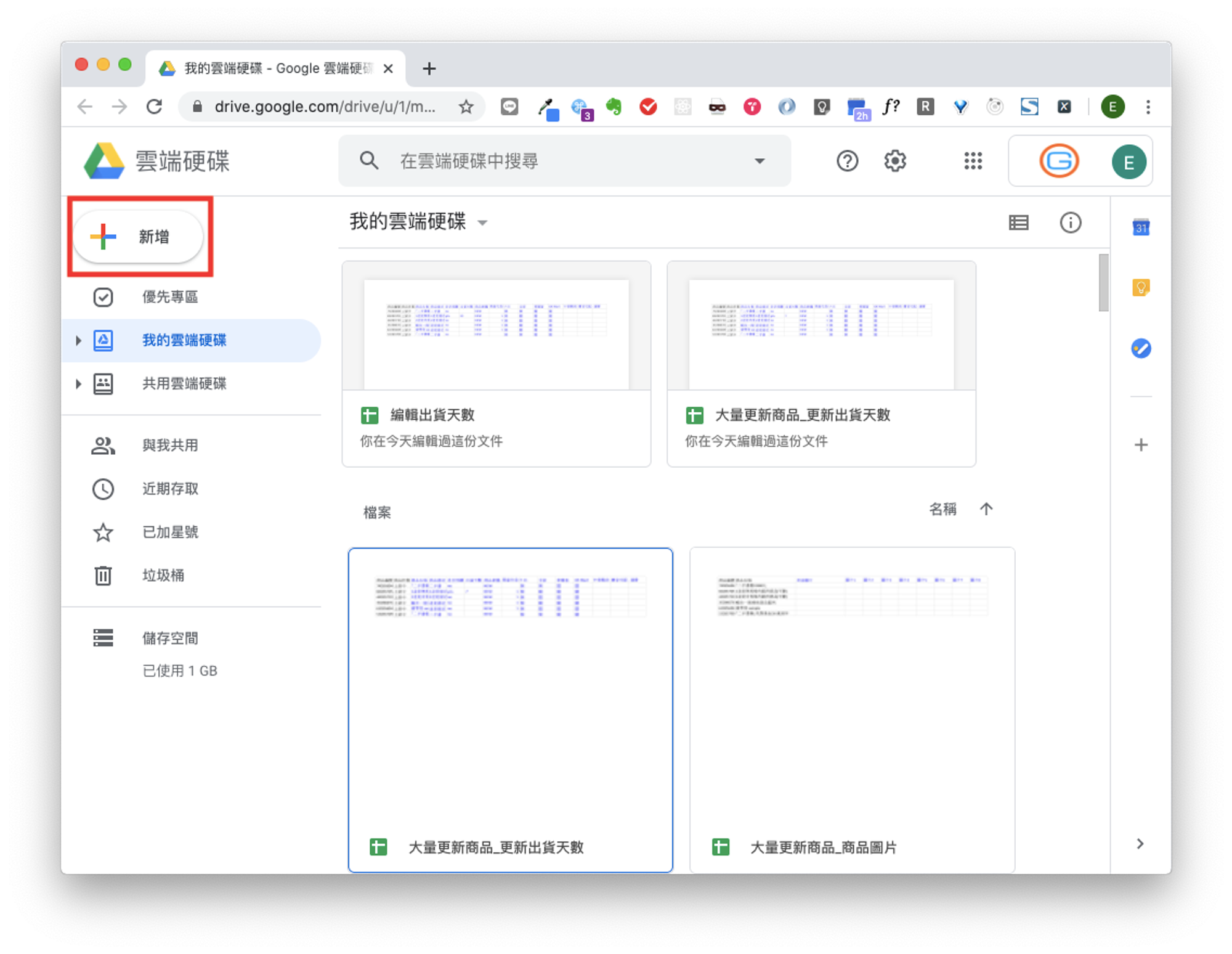
- 點選『Google 試算表』新開一個試算表分頁。
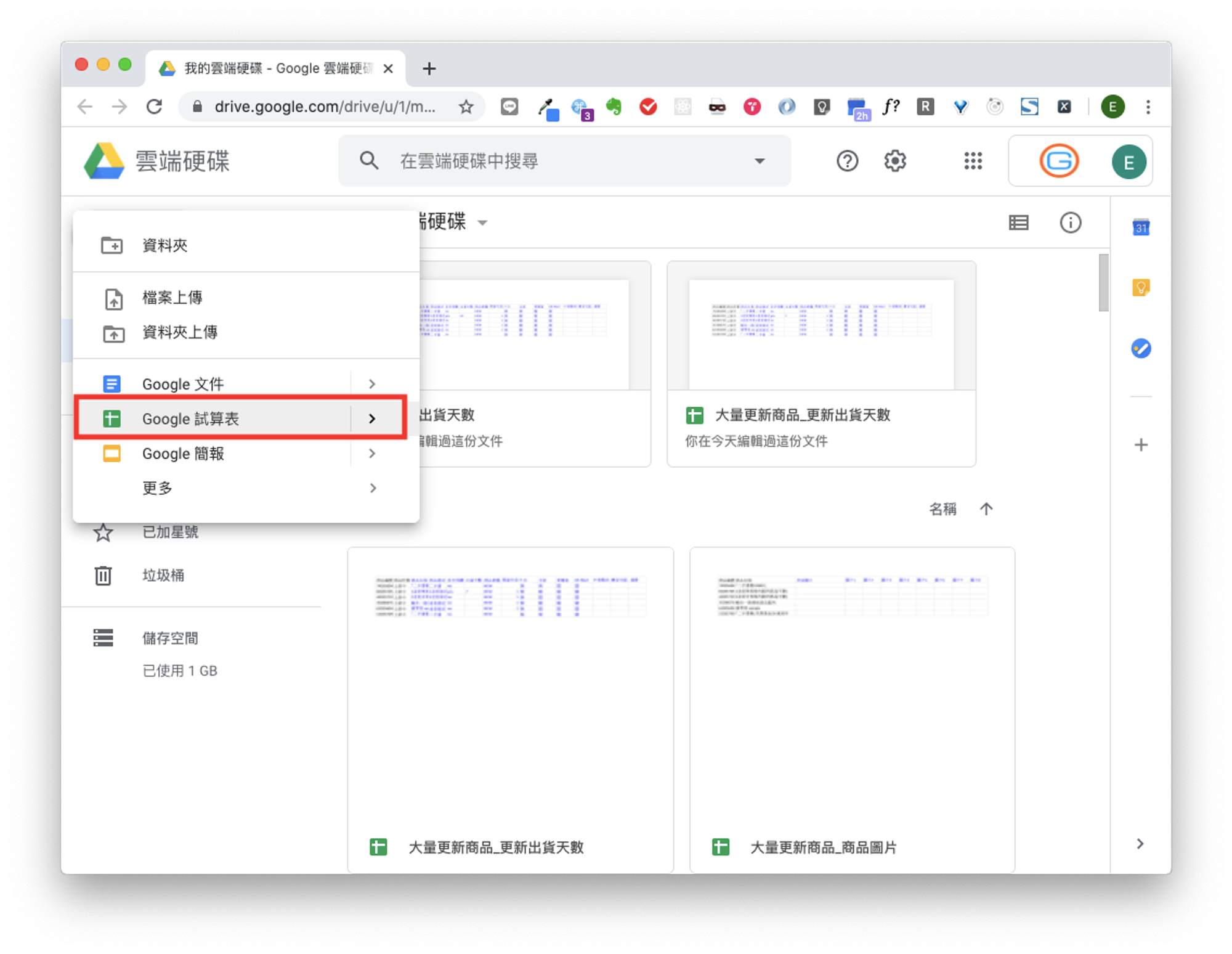
- 在新開的試算表分頁內,點選『檔案』內的『匯入』。
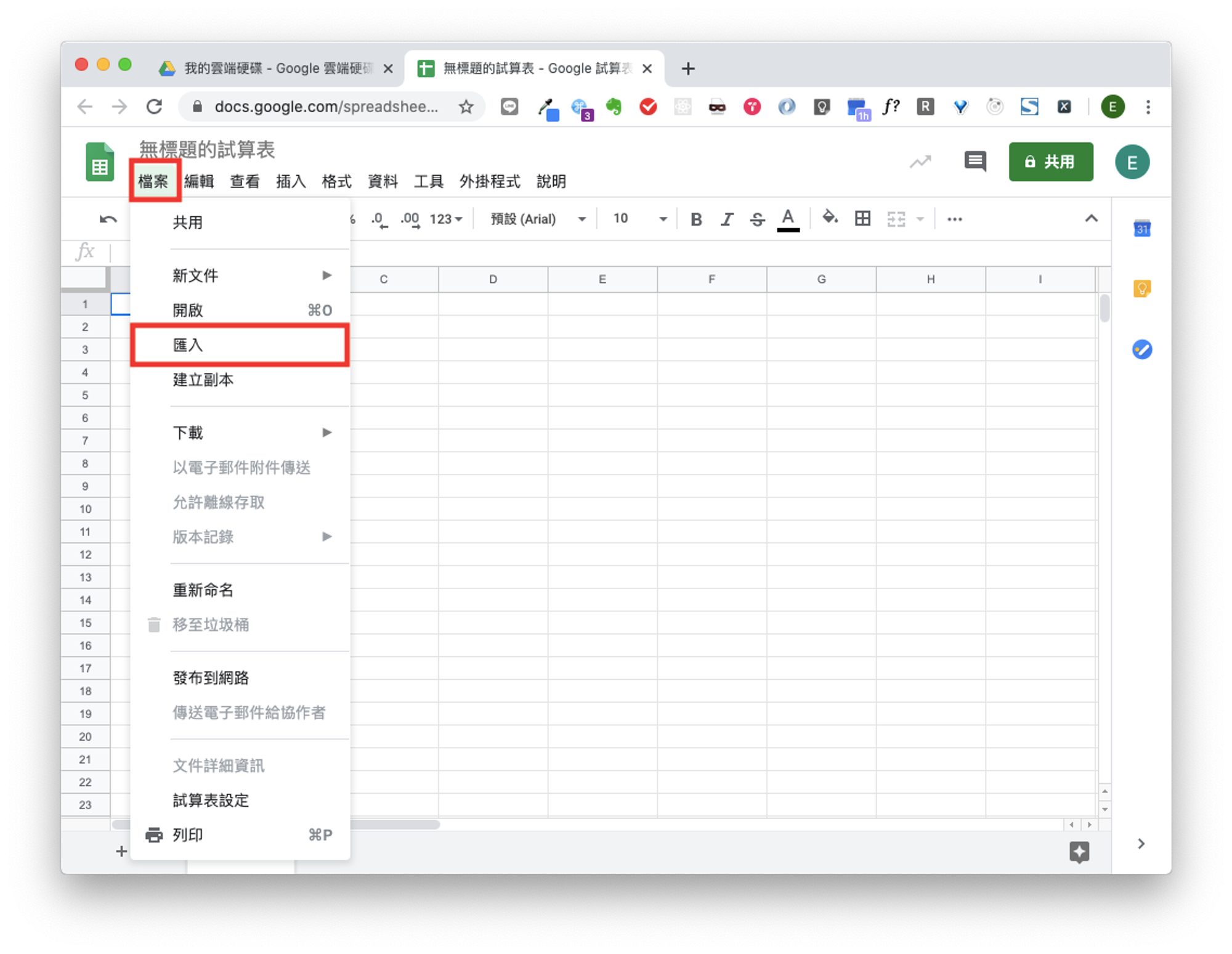
- 點選『上傳』標籤內的『選取裝置中的檔案』以上傳檔案。
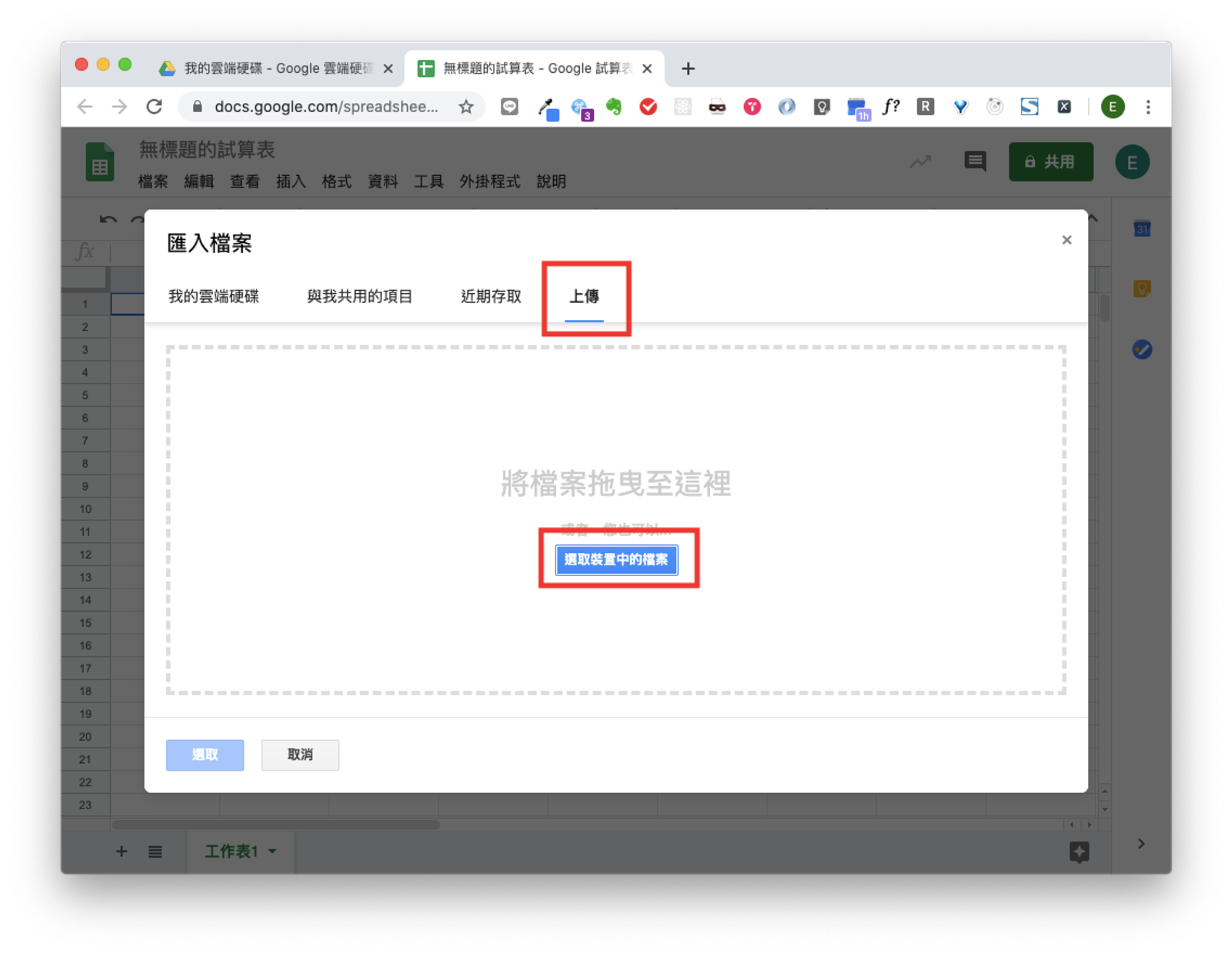
- 點選『匯入資料』按鈕。
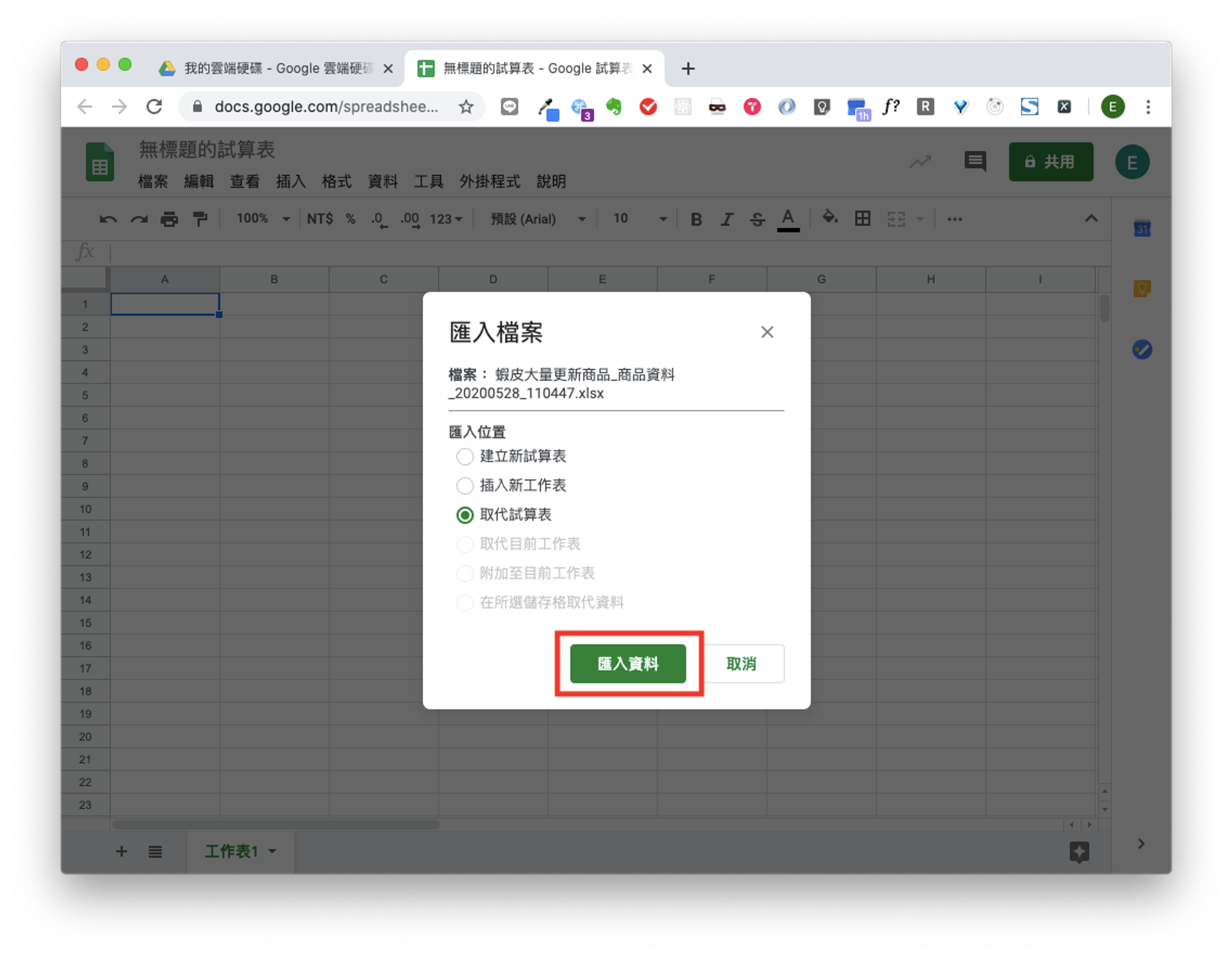
- 檔案匯入成功後,可直接在試算表內編輯檔案內容。
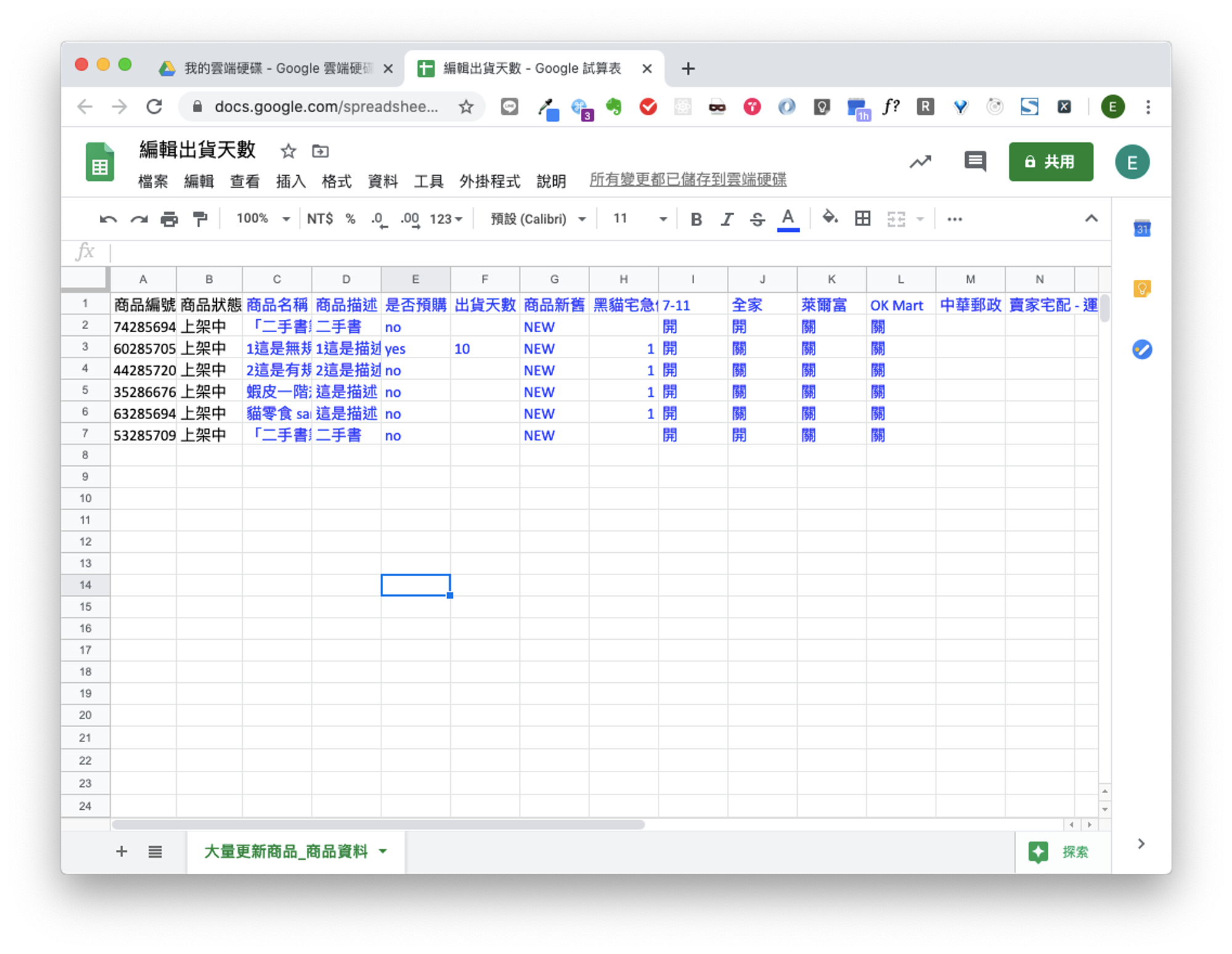
- 完成編輯後,點選『檔案』內的『下載』。
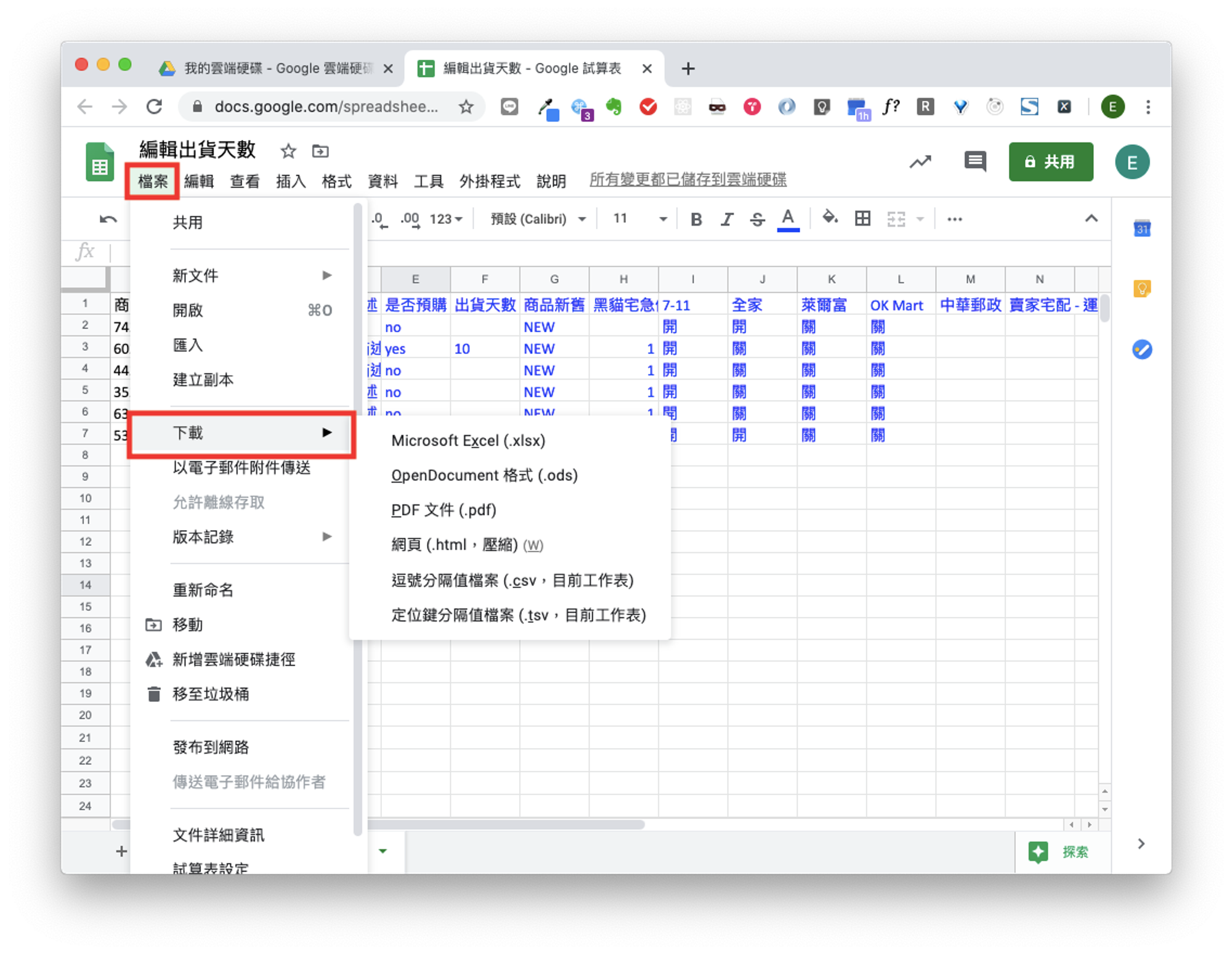
- 點選『Microsoft Excel(.xlsx)』開始下載。
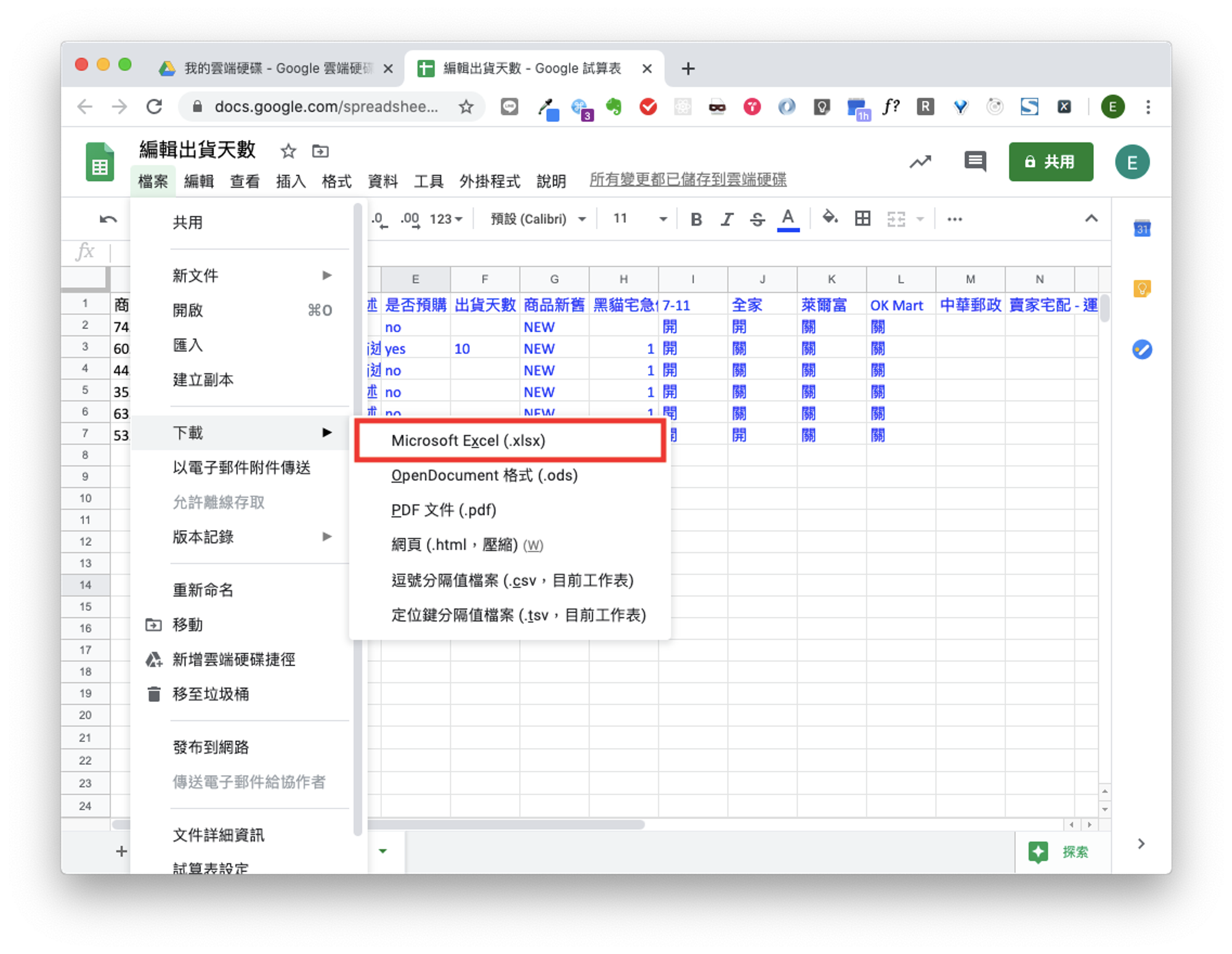
- 下載完成後,確認在下載資料夾中看到下載完成的Excel檔案。
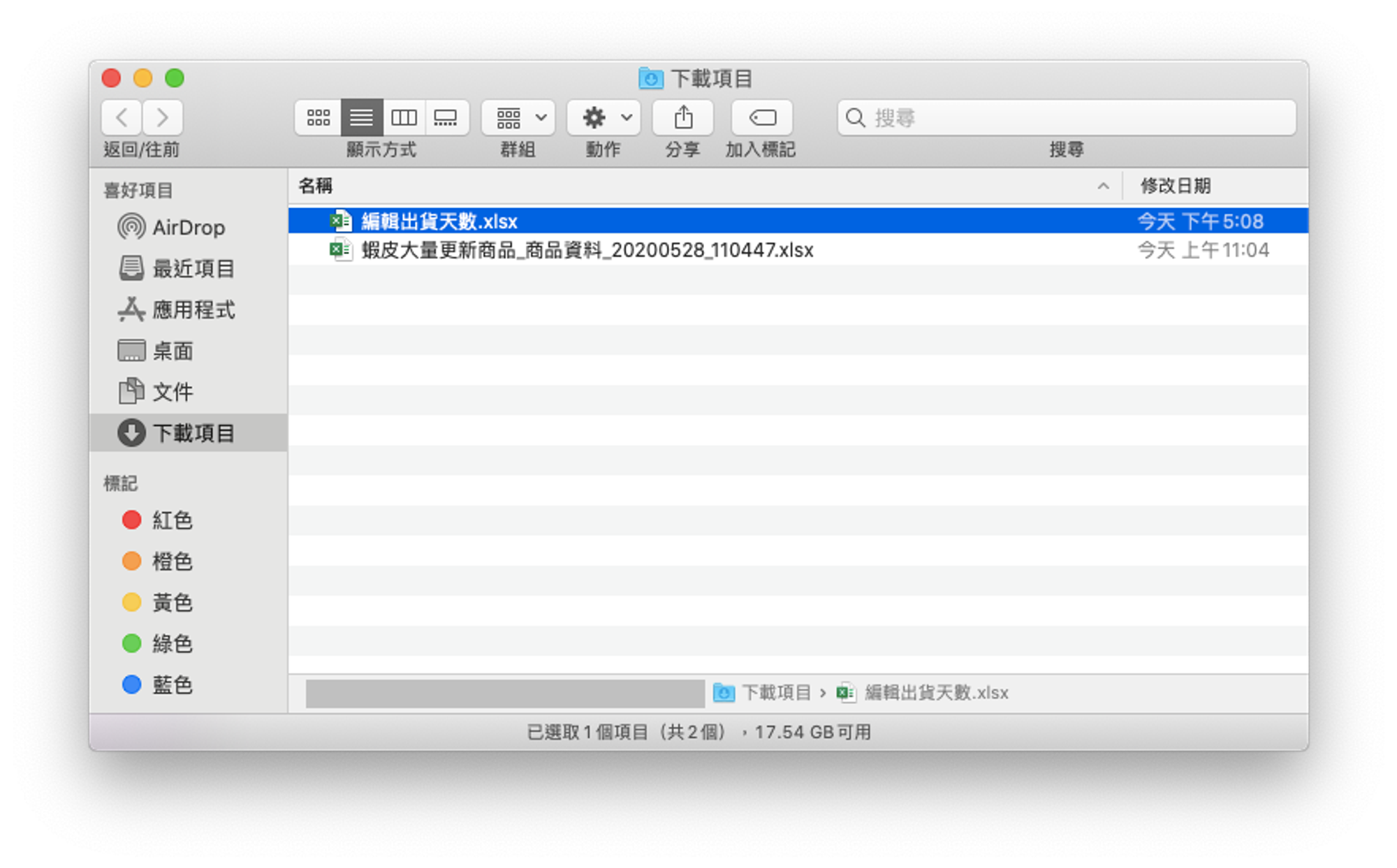
- 回到蝦皮大量刊登助手,進行檔案上傳。
(這裡以『大量更新商品』為例,您可根據實際狀況自行調整)。
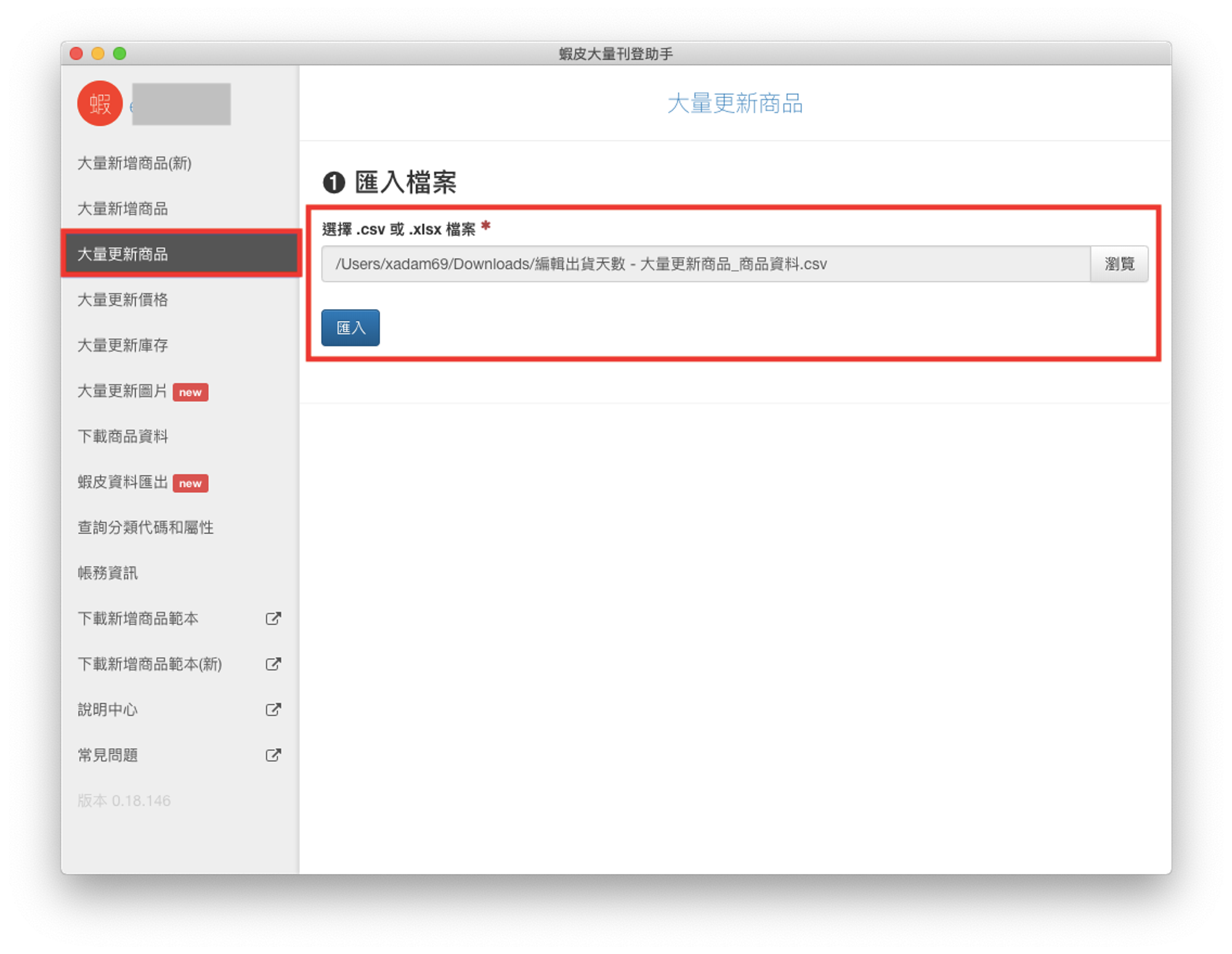
- 匯入完成後,進行上傳即大功告成。