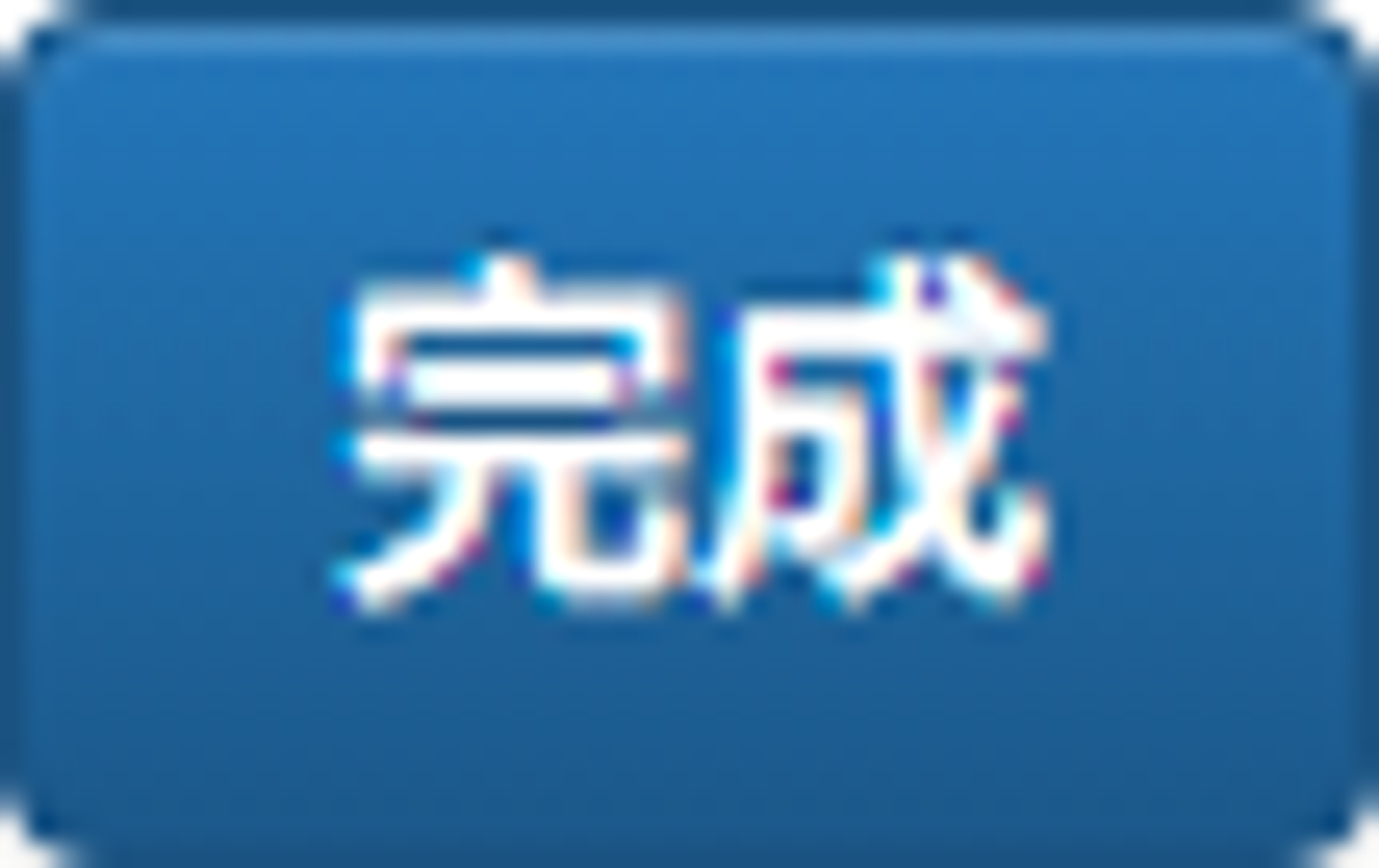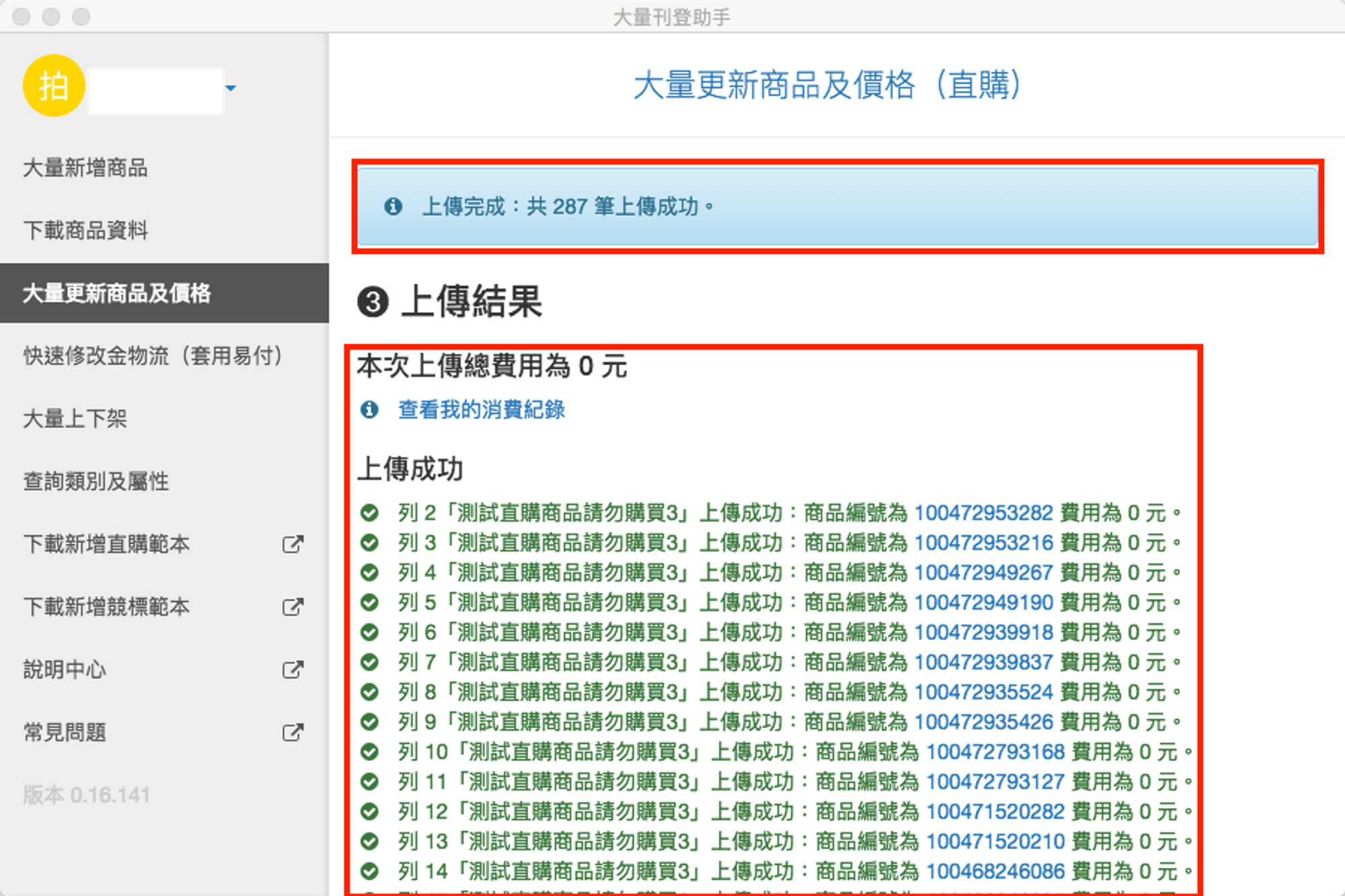- 於左側導覽點選「下載商品資料」。
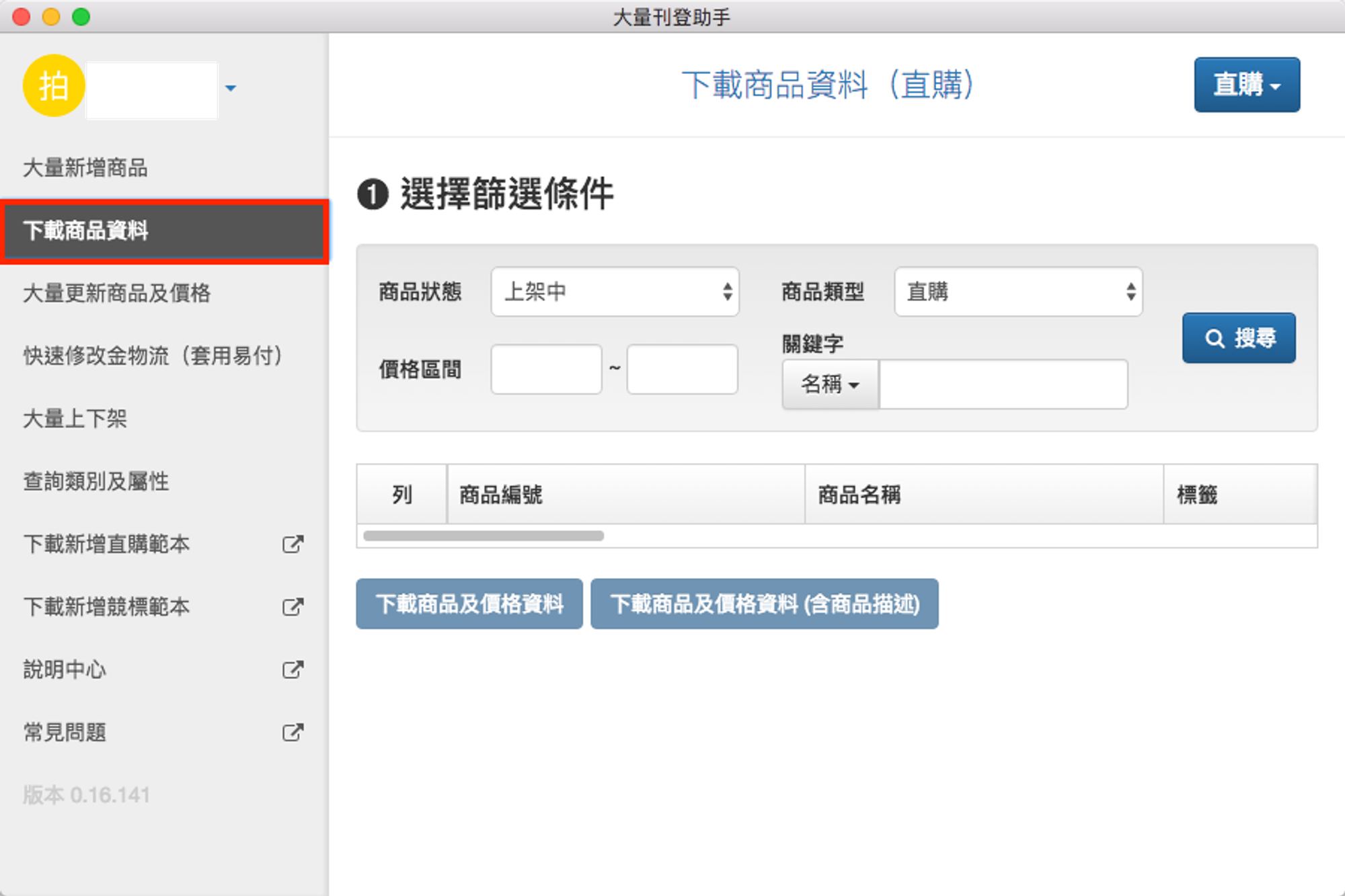
- 點擊標題右方選單,點選「直購」切換至新增「直購」/「競標」模式。
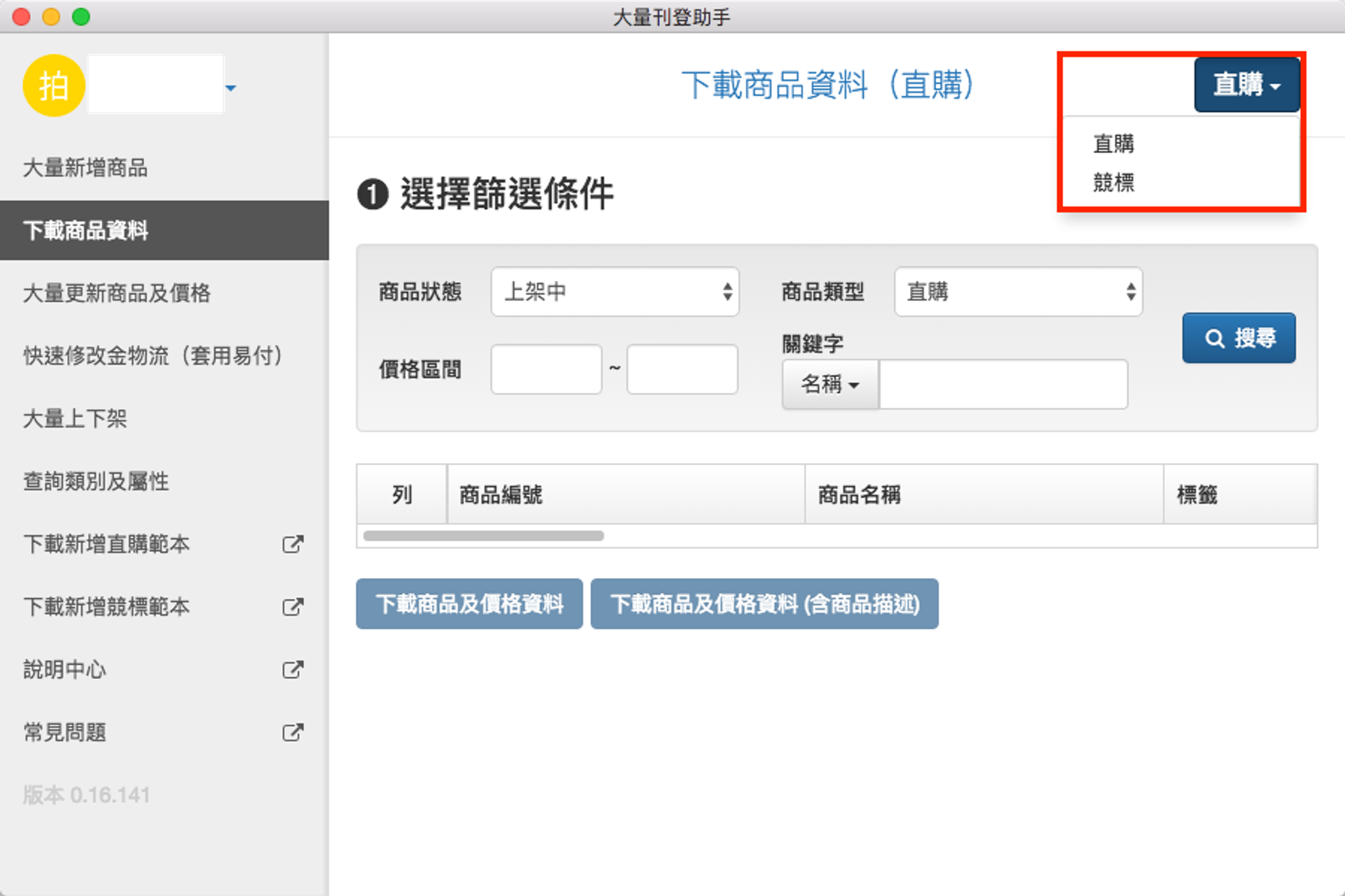
- 輸入您想要查詢的條件,並點選「搜尋」。並確認搜尋結果
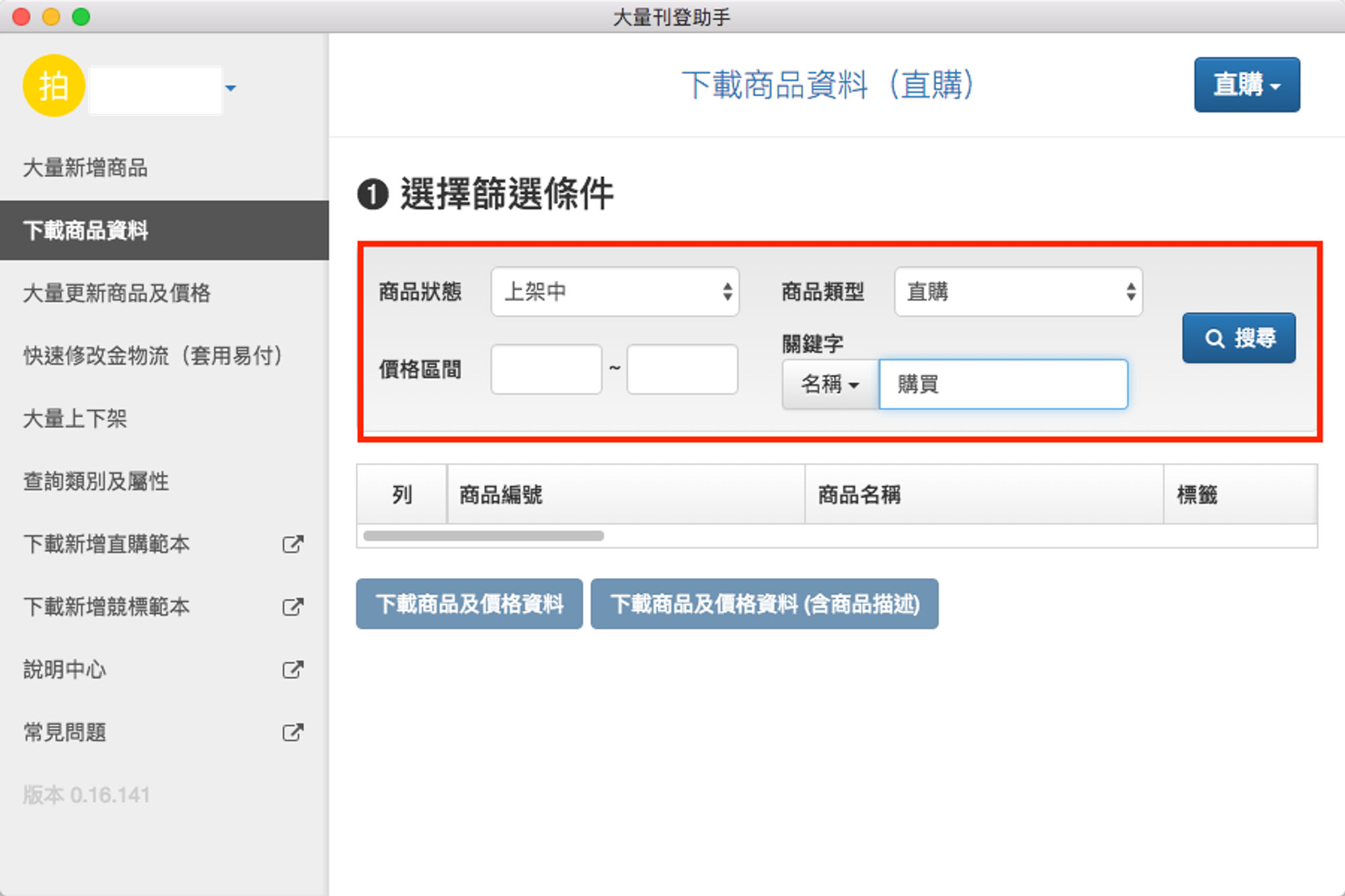
- 根據下方的搜尋結果,點選要修改的資料格式「下載商品資料及價格資料」/「下載商品及價格資料(含商品描述)」。
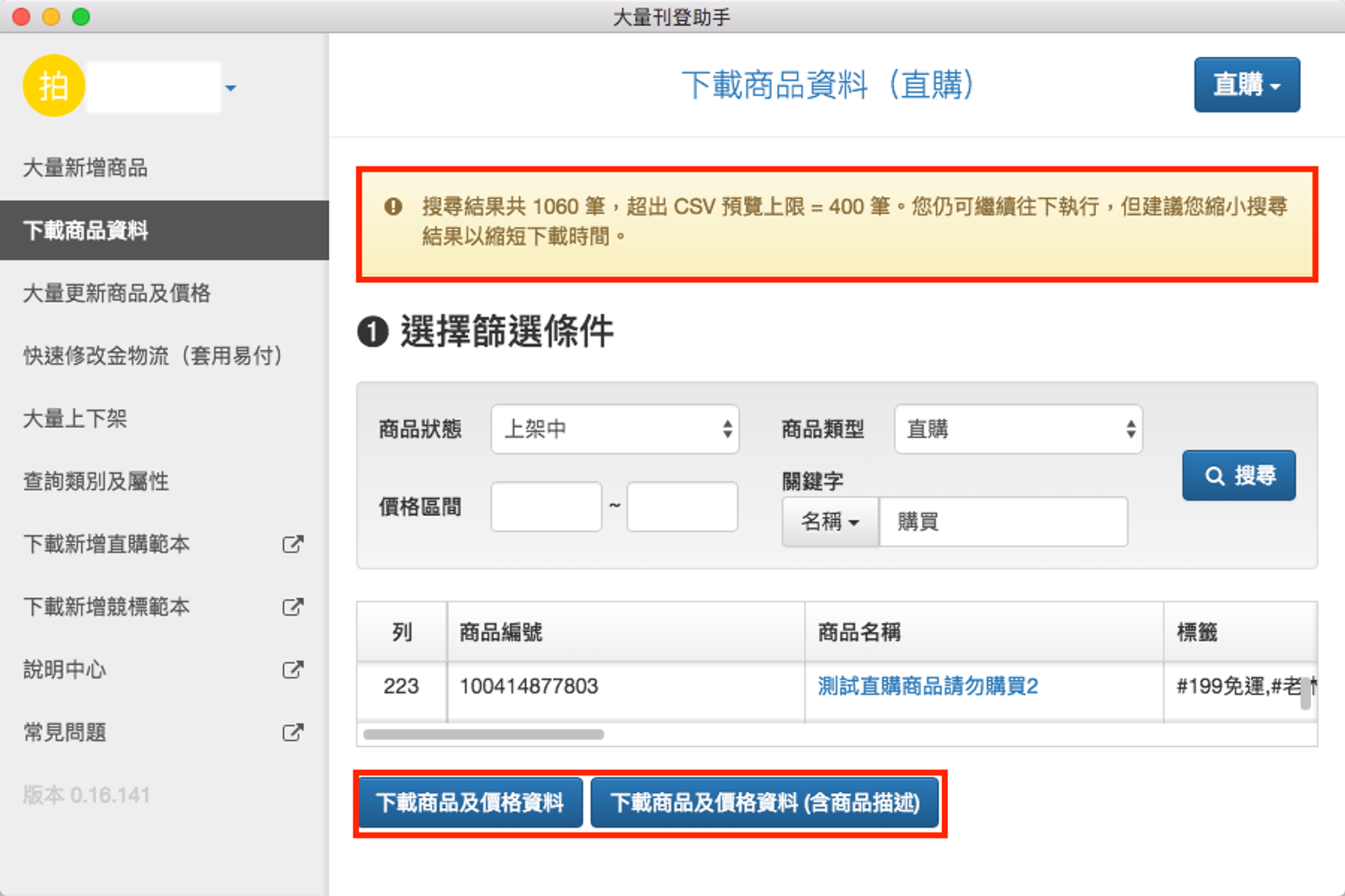
- 再次確認是否執行,如果是,按「確認並下載」鈕。
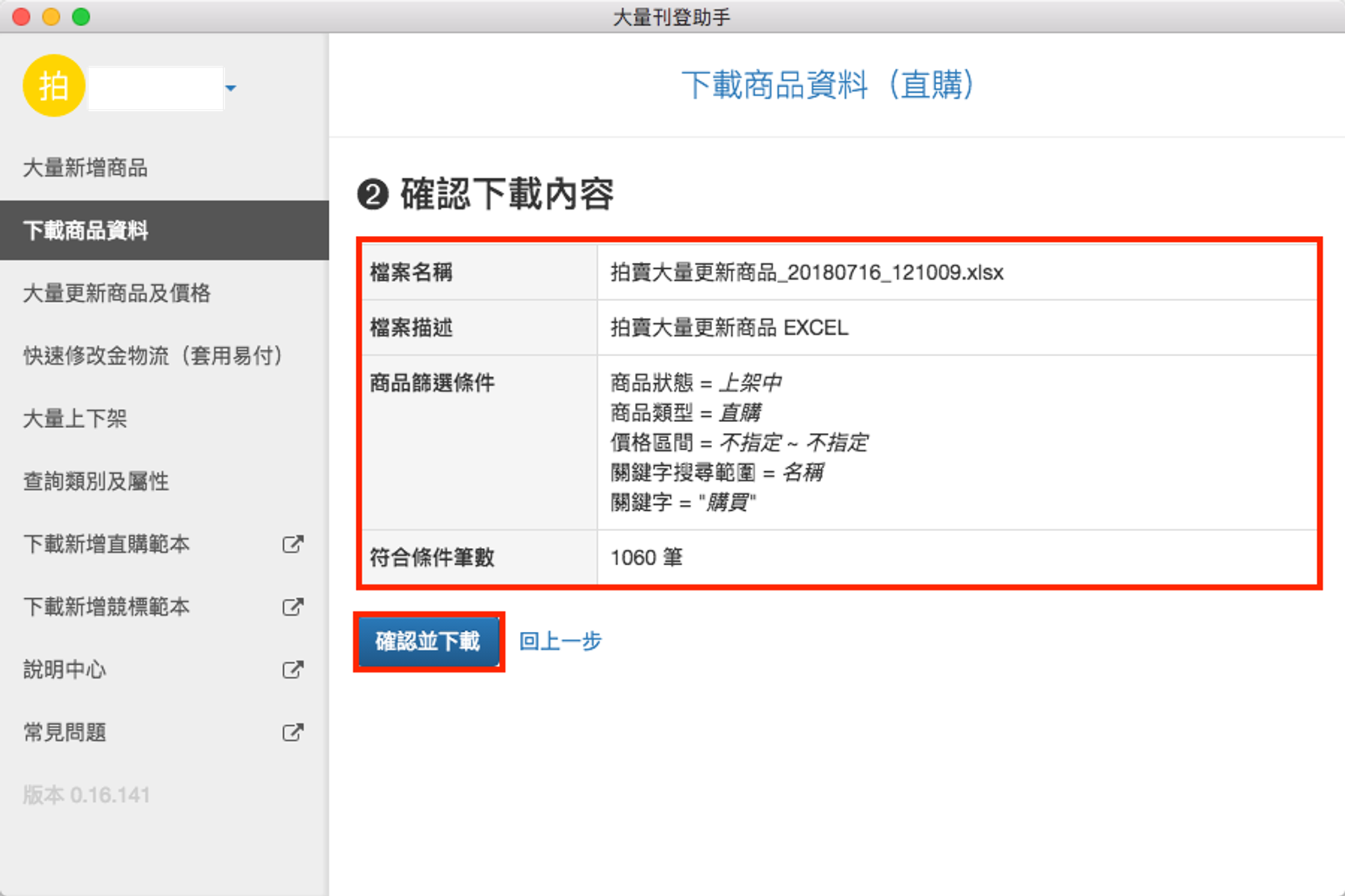
- 等待下載作業完成。(注意:下載進度全數完成前請勿關閉程式!)
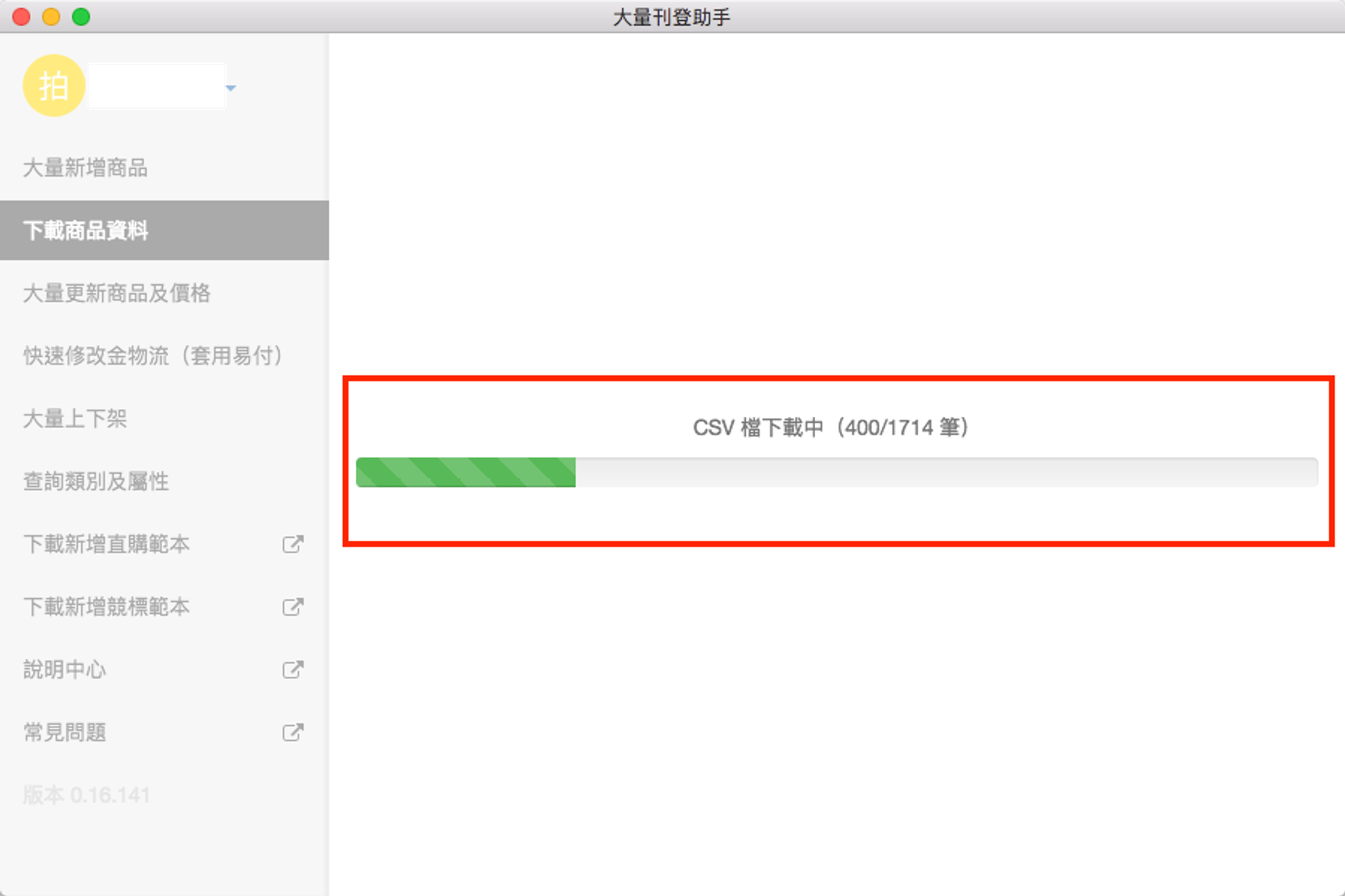
- 查看下載結果結果,如正確無誤。並點選「檢視已下載檔案」,叫出【檔案總管】/【Finder】。
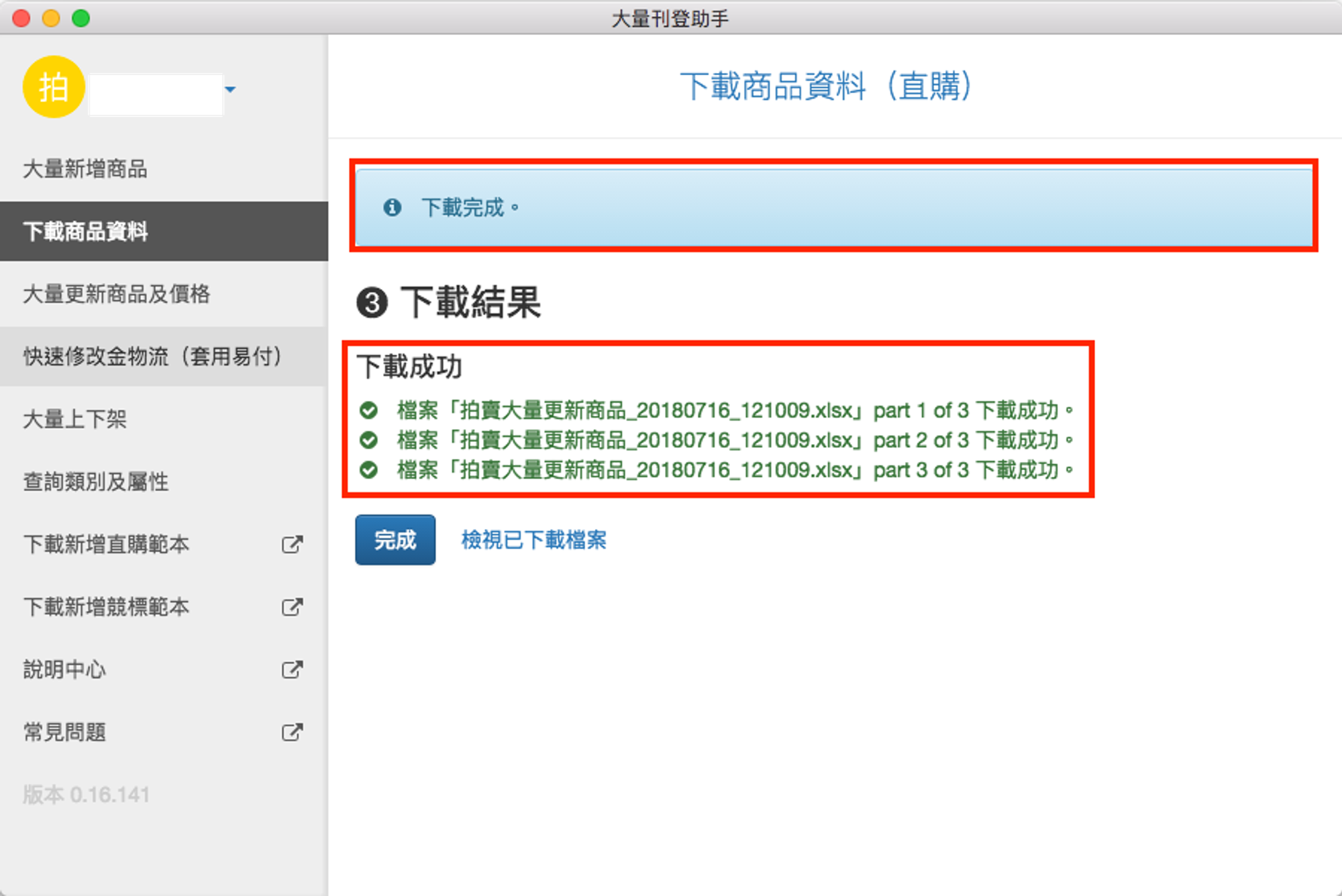
- 檢視剛下載之檔案
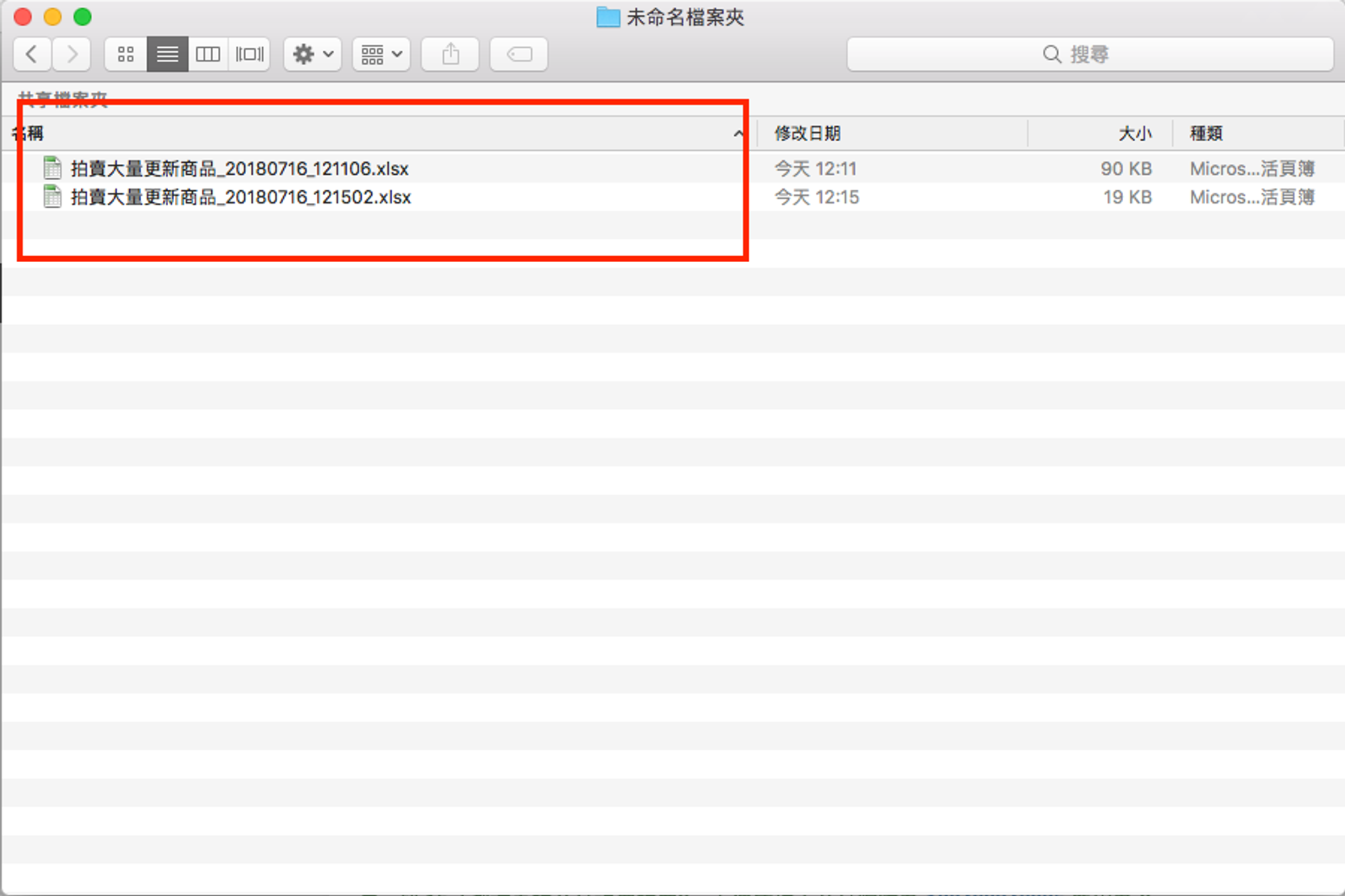
- 開啟【Excel】或【Google Docs】進行編輯。藍色之欄為可修改之資料。
請針對想要修改的資料,於【Excel】進行修改。
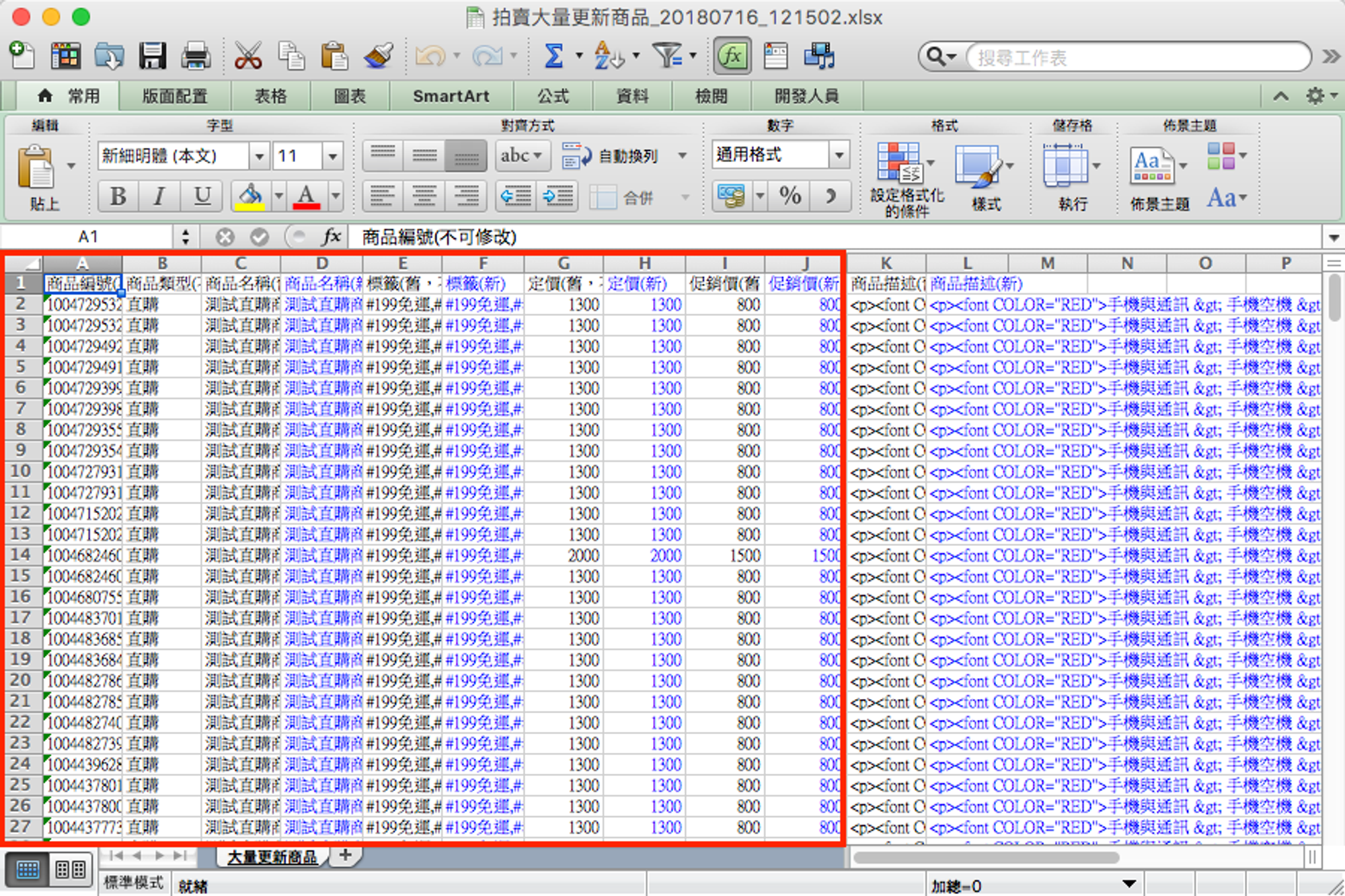
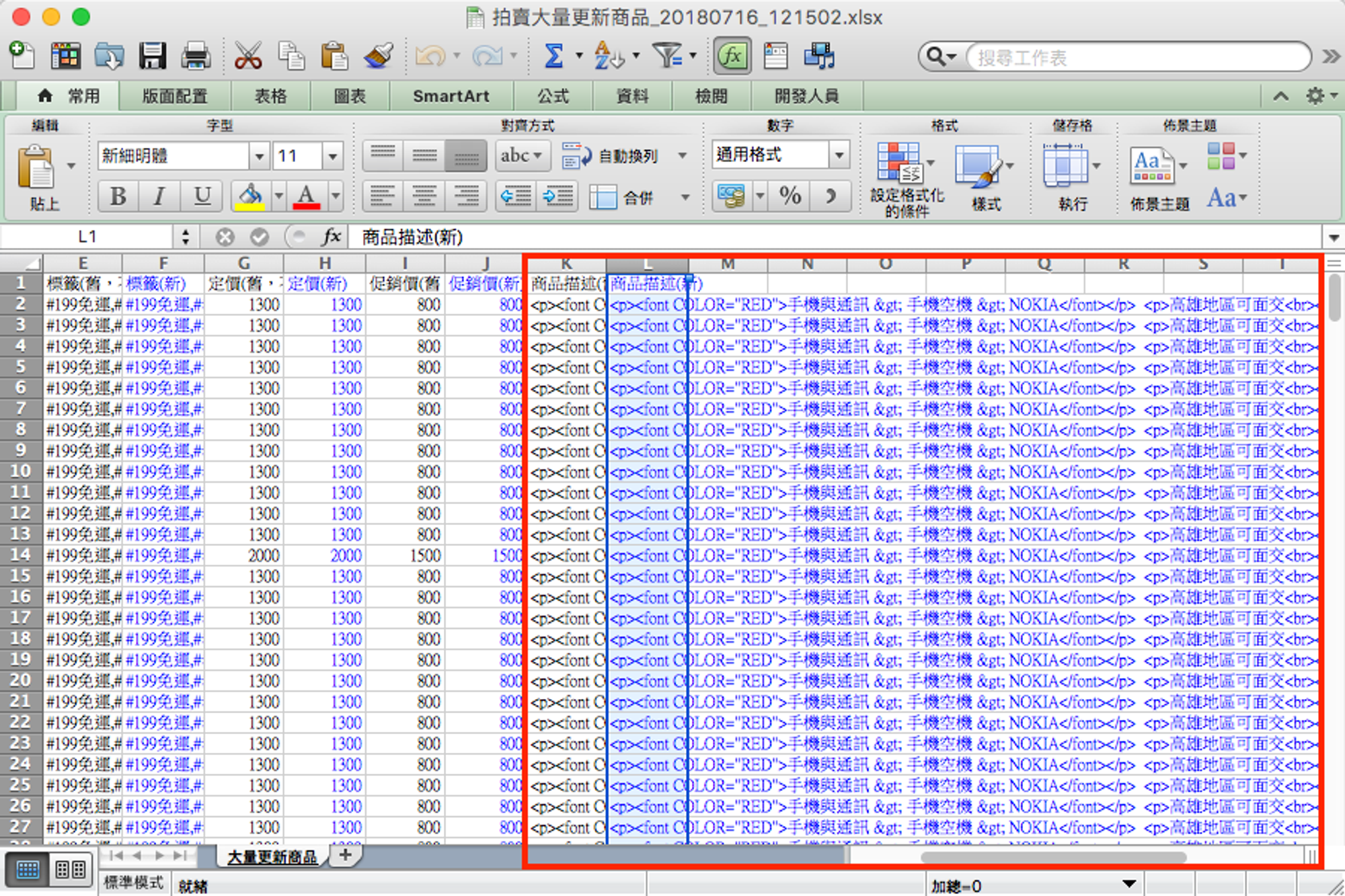
- 於【Excel】修改完成後,回到『刊登助手』,並點選左側導覽的『大量更新商品及價格』。
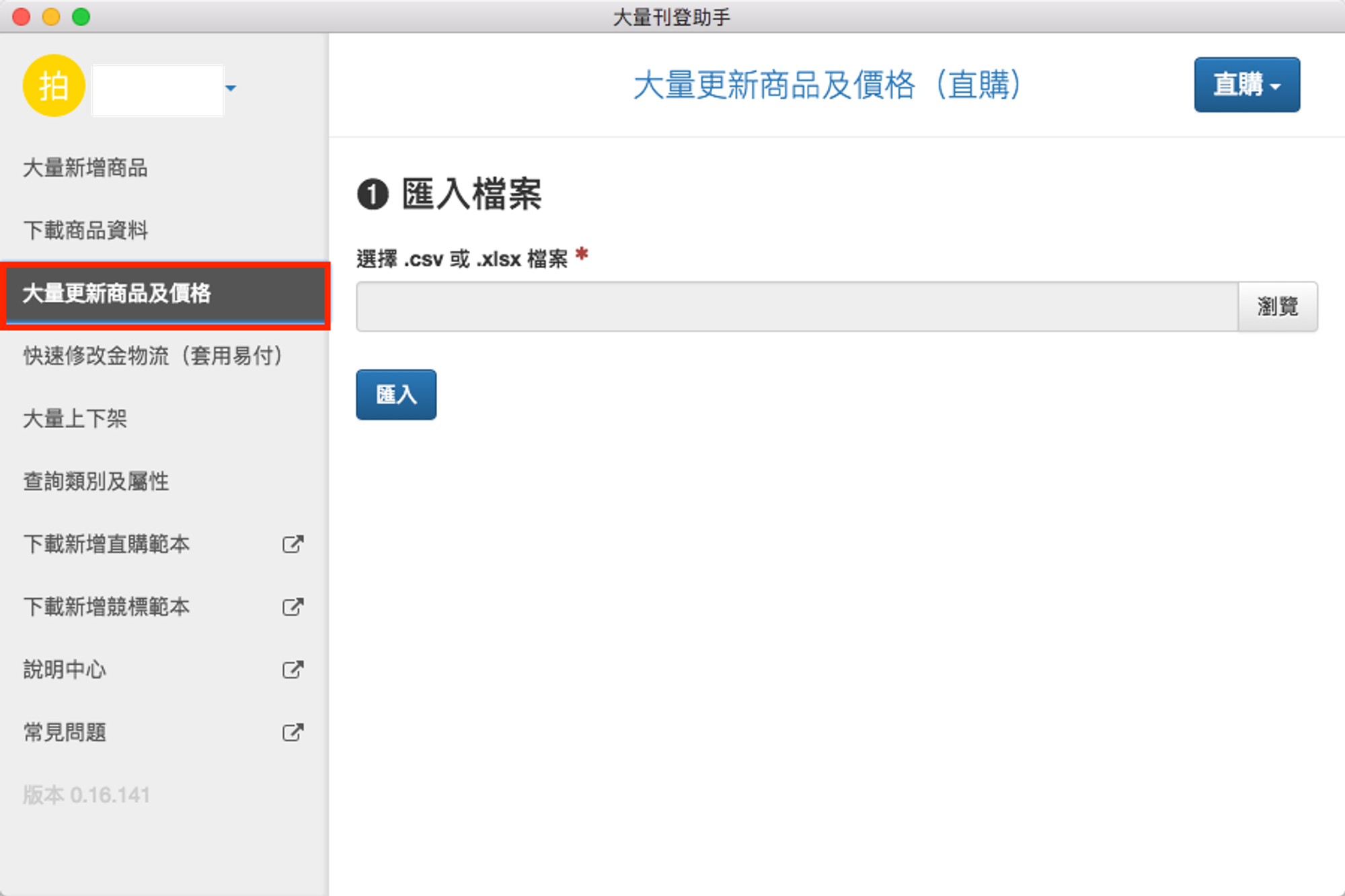
- 點擊標題右方選單,點選「直購」切換至新增「直購」/「競標」模式。
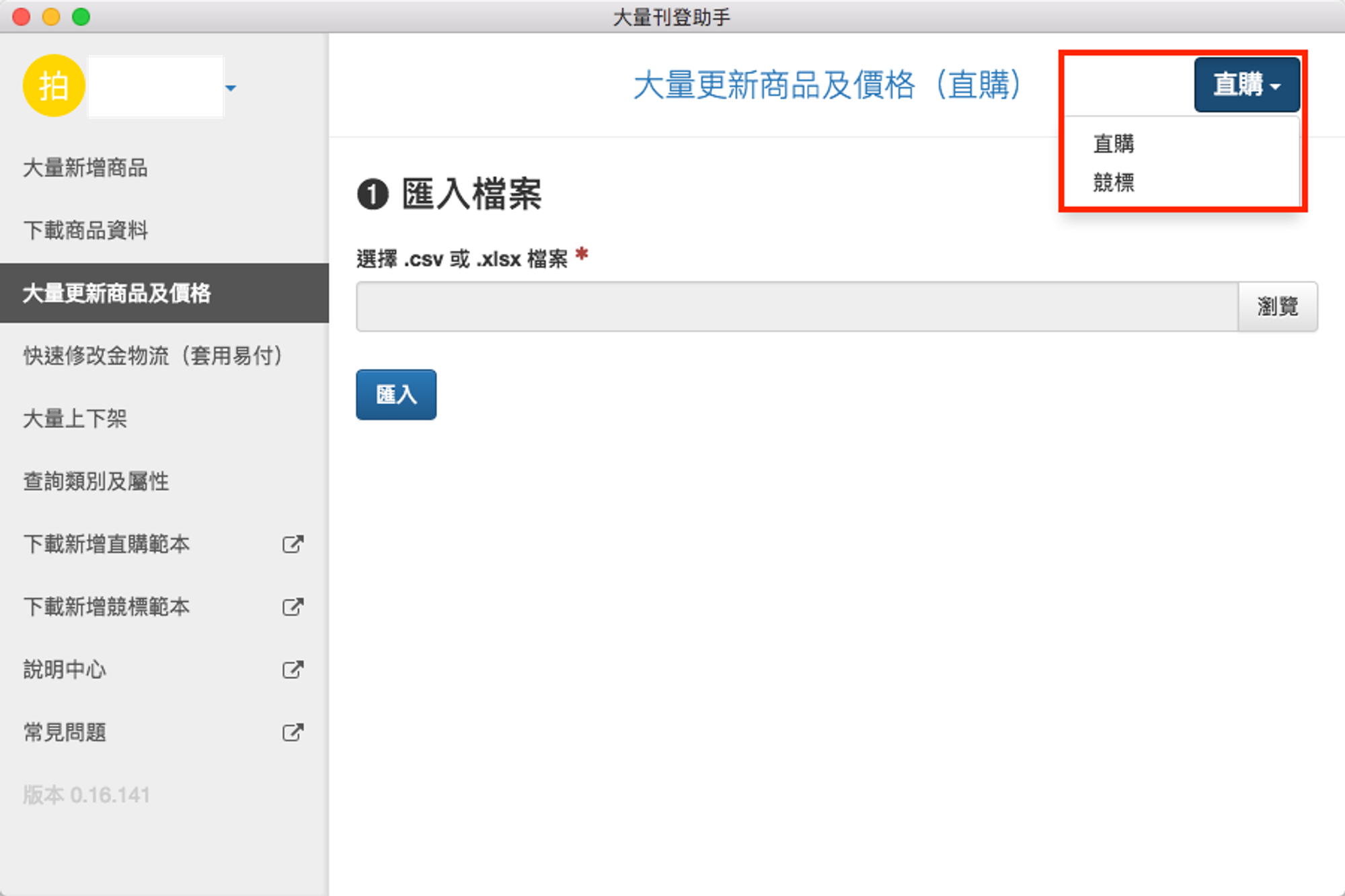
- 選擇 .csv 或 .xlsx 檔案和商品圖資料夾後,點選。
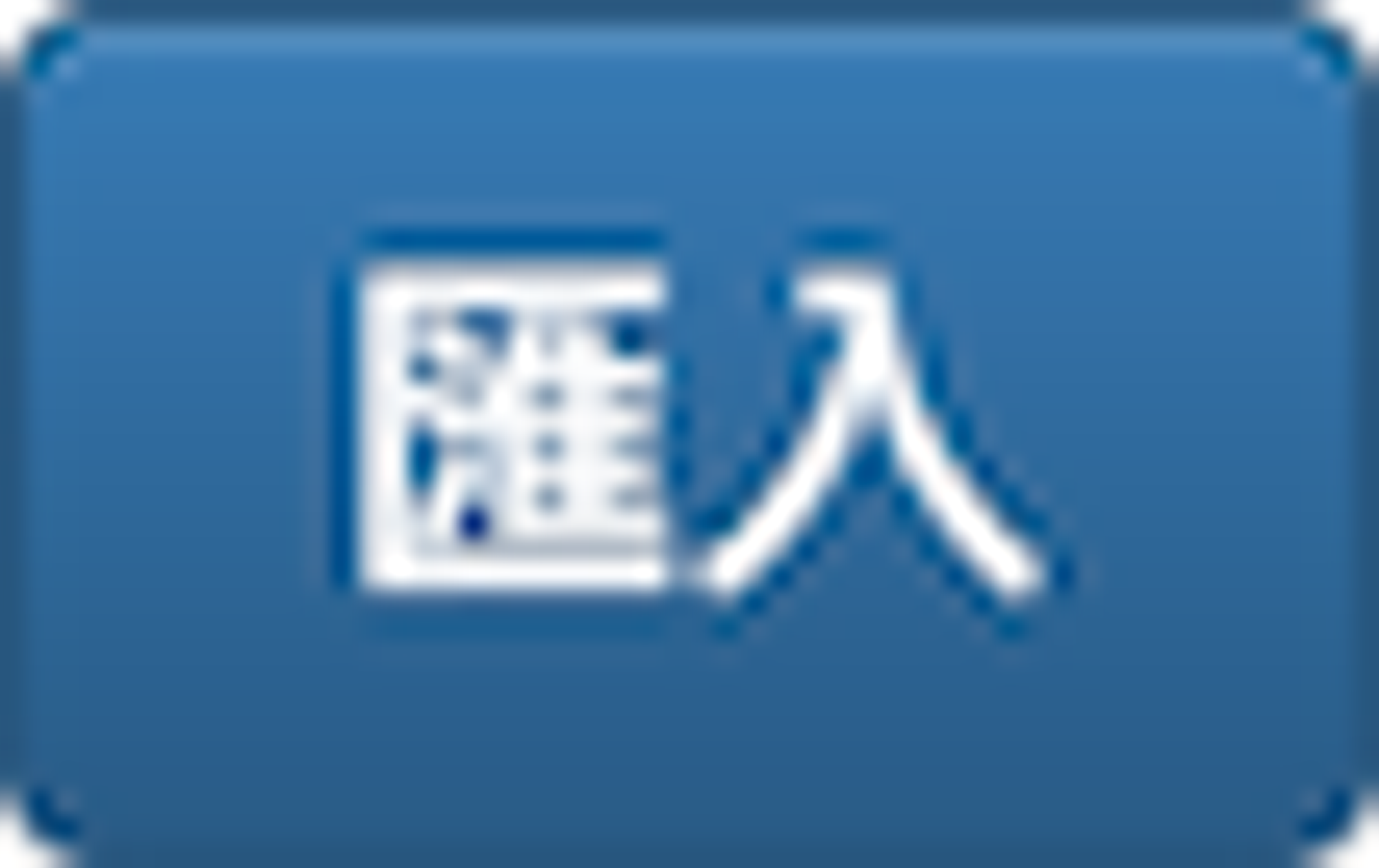
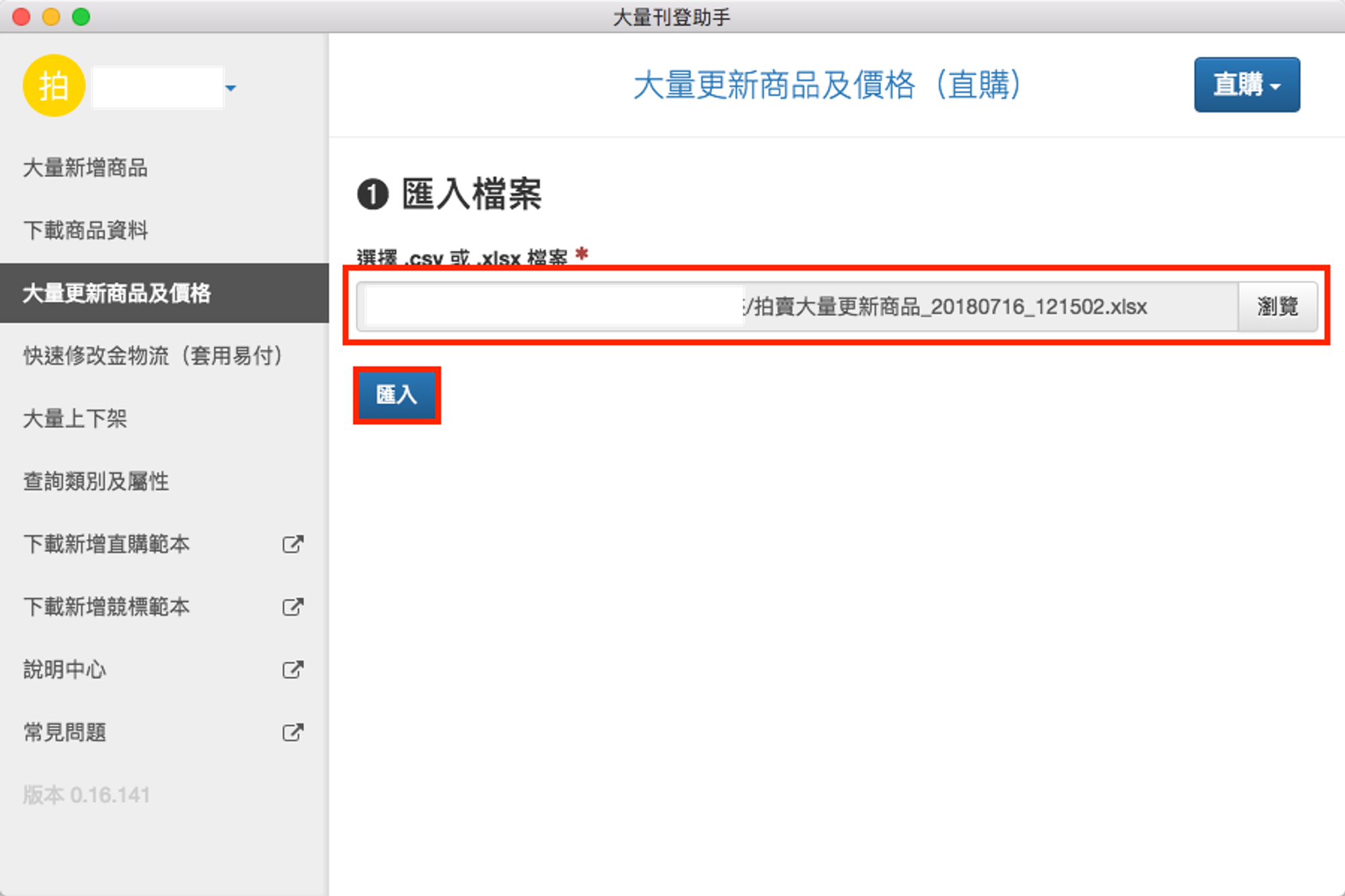
- 查看匯入的檔案是否為您欲上傳的資料,如果是,按。
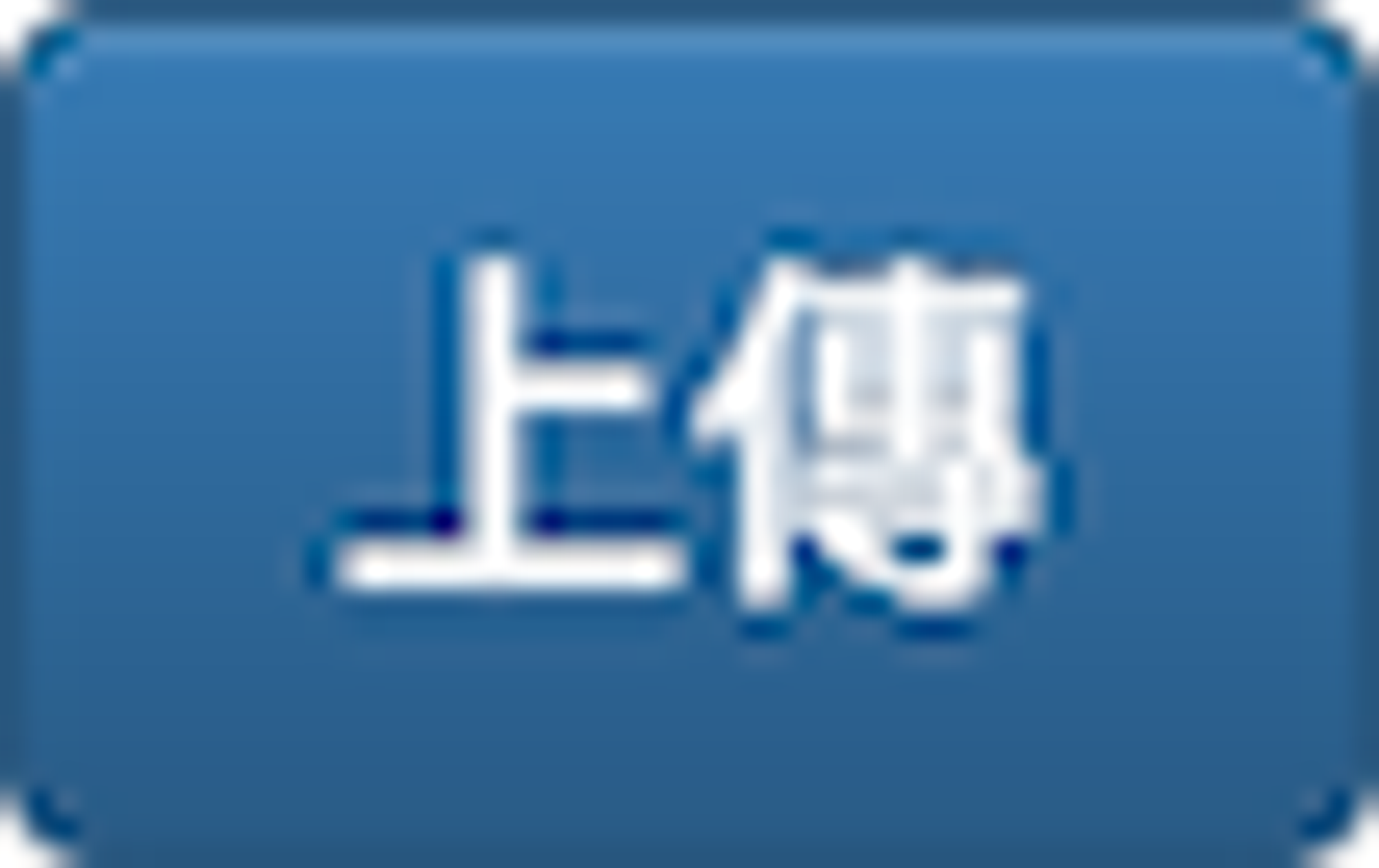
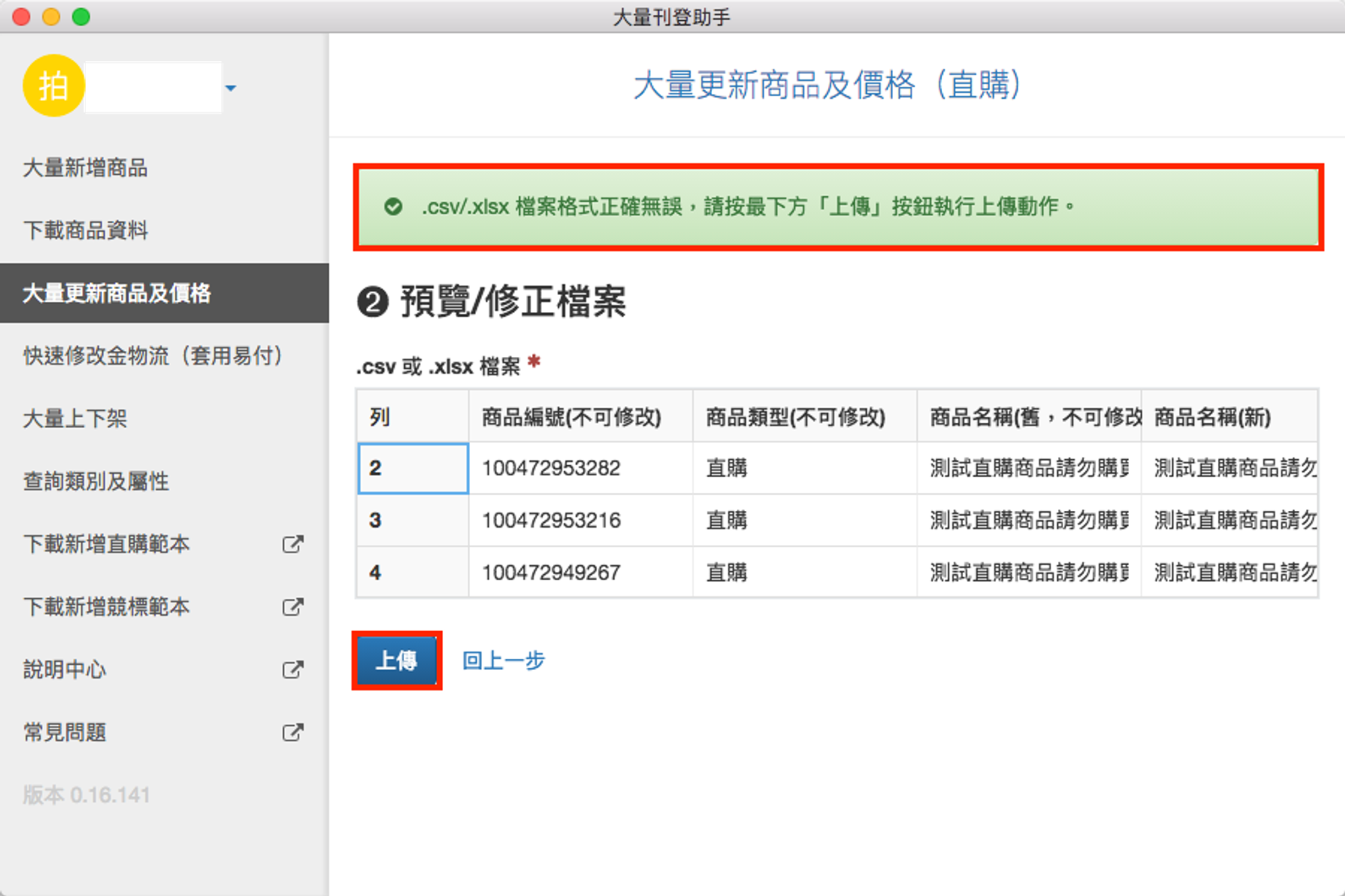
- 等待上傳作業完成。(注意:上傳進度全數完成前請勿關閉程式!)
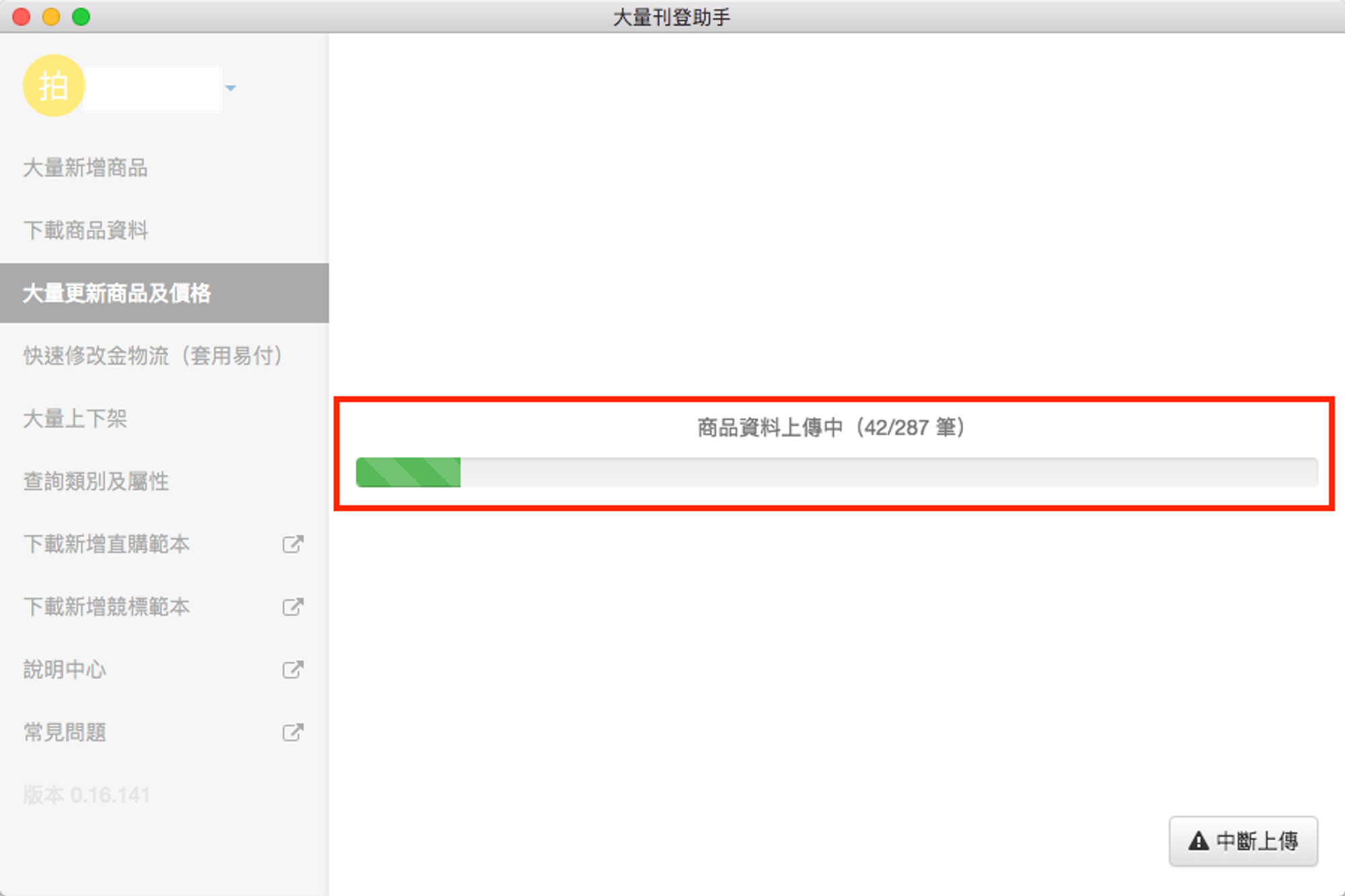
- 查看上傳結果,如正確無誤,按結束操作。